WebTorrent Desktop
WebTorrent Desktop is a simple graphical bittorrent client written in JavaScript. It is notable for supporting the WebTorrent protocol in addition to the standard bittorrent protocol. It is a very simple bittorrent client. It is not very configurable and it lacks many of the basic features more powerful bittorrent clients have. WebTorrent Desktop has a built-in video player that can be used to watch a somewhat limited number of videos while they are being downloaded.
WebTorrent Desktop is free software licensed under the MIT Software License. It is available for GNU/Linux, Windows and macOS.
Features And Usability[edit]
WebTorrent Desktop launches into a vertical window that looks like it designed to be used on a mobile phone. It has five idle torrents pre-configured. Clicking on any of those makes WebTorrent download and instantly play them.
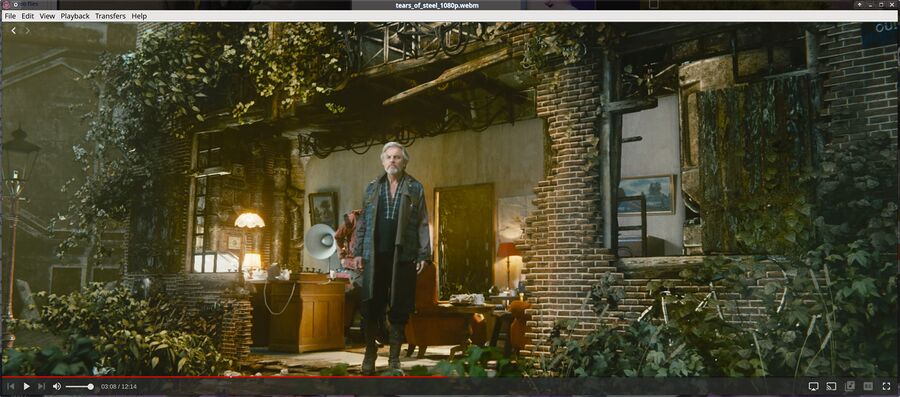
WebTorrent Desktop downloading and playing "Tears Of Steel" made by the Blender foundation.
WebTorrent Desktop is capable of playing a very limited number of video formats like MPEG/AVC. It will fail to play many of the commonly used modern video formats like HEVC. Expect that it to only be able to play a very limited number of the video files you download.
Adding a torrent to download can be done by either using the menu where ▸ and ▸ are available, by dragging a file to the bottom of the WebTorrent Desktop window or by copying a torrent or magnet URL and pasting in into the WebTorrent Desktop window.
WebTorrent Desktop has a built-in torrent creator. You can create torrents from either a file or a folder. It will, by default, add a number of pre-defined trackers to new torrents. The .torrent files it creates are not compatible with regular (non-WebTorrent) bittorrent clients.
Severe Limitations[edit]
WebTorrent Desktop has a really limited number of configuration options. You can choose download folder, enable or disable sound, tell it if video files should be opened in the internal player or an external player, ask it to watch a directory for new torrent files and that is it.
There is no way to set upload or download bandwidth limitations, configure the ports it used or do any networking-related configuration what so ever. This is a huge limitation, you can either not use this program or allow it to potentially eat all your bandwidth. This may be a deal-breaker if you do not want your networks performance to potentially crawl to a grinding halt due to a very foolish oversight by the WebTorrent Desktop developers. That is specially true if you do not have a router or firewall with a good quality of service implementation.
Having many torrents open in WebTorrent Desktop is also a problem. The interface shows a very big square with the title and status of each torrent. There is no way to trim this down into a list of just the names. The list is sorted by last-added first. There is no way to sort it by name or anything else. That means that the interface will work fine for 5 or 10 torrents. It is practically unusable for anything more than that, trying to manage 100 torrents with it is a pure nightmare.
Practical Use-Cases[edit]
One major, and probably the primary,reason to use WebTorrent Desktop over a more pure and advanced bittorrent client like qBittorrent or rTorrent would be the support for the WebTorrent protocol (libtorrent will be coming to libtorrent, used by qBittorrent and others, in the future). Watching and seeding videos on sites like BitChute and PeerTube-based video websites can only be done with a client with proper WebTorrent support.
BitChute[edit]
Copying the magnet link from any video on BitChute into WebTorrent Desktop results in a message saying Loading torrent... forever. A close-up inspection of a typical magnetic link provided by BitChute as of July 2020 reveals why that is: The actual .webtorrent files indicated in the magnetic links from BitChute, typically something like https://www.bitchute.com/torrent/EhBWKghMUros/xUhSZqwjsgY.webtorrent, result in a 404 error. This was the case with every single magnetic link we tried to pull off BitChute. A magnetic link should work even if no .webtorrent file is provided. Either WebTorrent Desktop lacks proper DHT support or it just does not work with BitChute for some reason.
Regardless of what the underlying cause is: WebTorrent Desktop can not, at this time, be used to watch or seed BitChute videos.
PeerTube instances[edit]
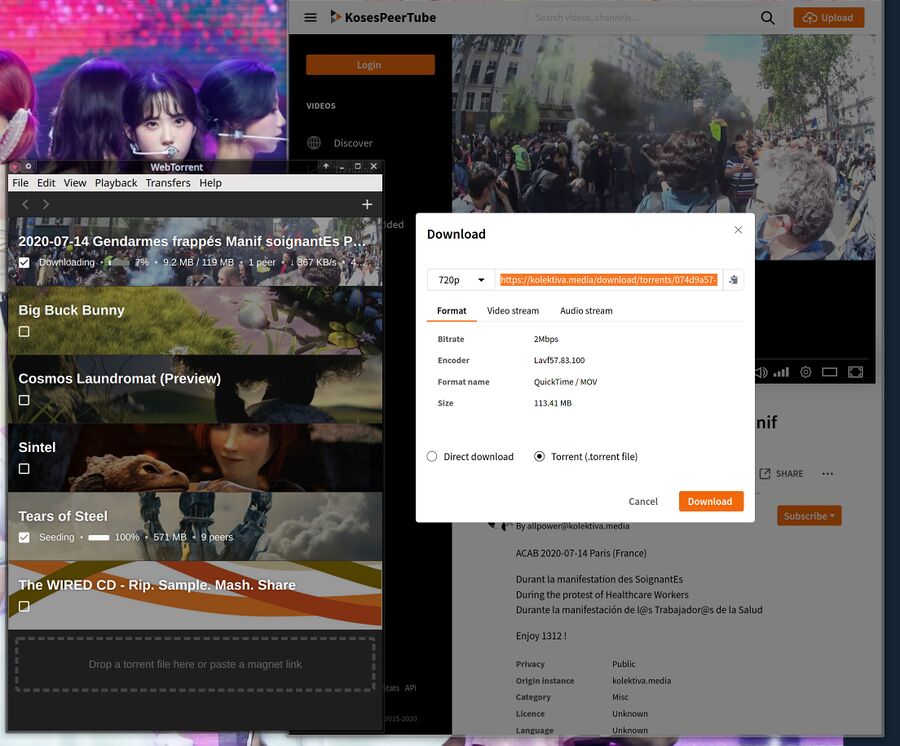
WebTorrent Desktop downloading a file from a PeerTube instance.
Downloading a few random videos from the PeerTube site peertube.kosebamse.com using WebTorrent Desktop worked quite well. Watching videos in the player, while downloading, worked perfectly. Actually downloading files from PeerTube sites is a bit of a pain. It requires that you click on the ▸ and copy-paste (or download and then open) a torrent file shown in a pop-up. The lack of a one-click download button on PeerTube sites is, of course, the fault of the PeerTube software - not a WebTorrent Desktop flaw.
WebTorrent Desktop seems to work well if you want to seed a video you like on a local friendly PeerTube site from a desktop or laptop computer. Using it to watch videos from PeerTube instances is also doable (but not very practical due to the amount of clicking around that is required to get the .torrent from PeerTube).
Regular Torrents[edit]
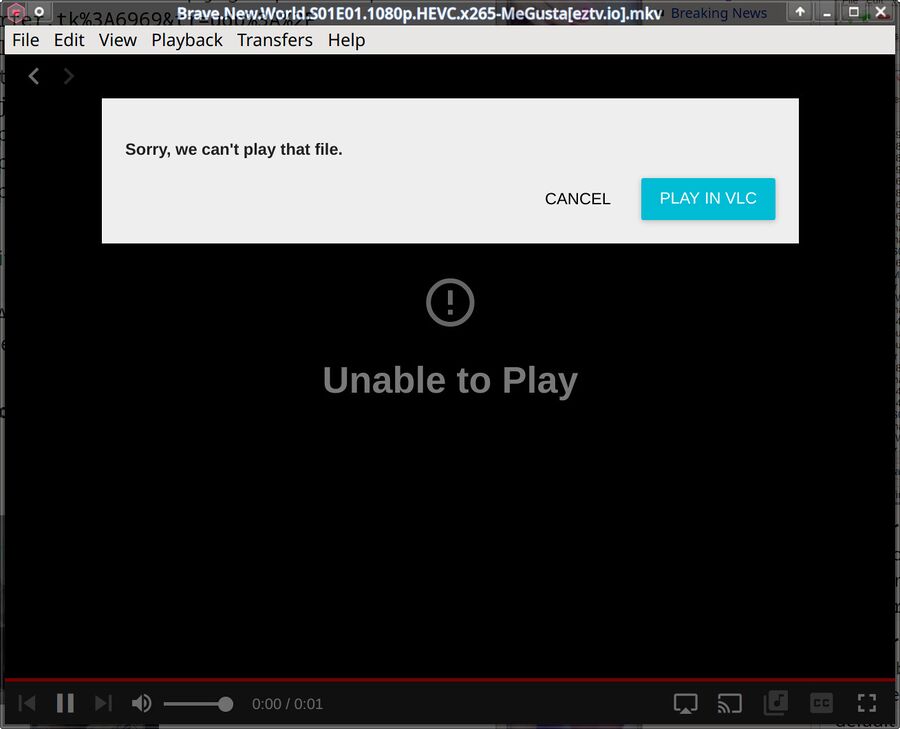
Do not expect WebTorrent Desktop to be play any random video file from any random website. It will fail to play most video files and tell you that it is such "Sorry, we can't play that file.".
WebTorrent Desktop supports regular .torrents in addition to the special WebTorrents it is made for. Downloading regular torrent using WebTorrent Desktop works as expected. The video player functionality will, in most cases, not work with random torrents pulled from random websites.
Verdict And Conclusion[edit]
WebTorrent Desktop seems to aim to be a very user-friendly bittorrent client with WebTorrent support. It is user-friendly as long as you are fine with big squares for each torrent which can't be reduced in size or sorted by anything other than last-added first and you do not mind zero actual control over the network resources it uses. It is user-friendly as long as you are only using it to manage 5-10 torrents. It quickly becomes unfriendly and plain useless if you add 20 or 50 or 100. And the severe lack of network-related configuration options means that this program can eat all your bandwidth and make web pages load slow. Not having basic fundamental configuration options may appear to be user-friendly but the practical results of it are not at all friendly.
qBittorrent is a much better alternative if you want a general and much more powerful BitTorrent client. qBittorrent does not support WebTorrents, WebTorrent Desktop does. That, alone, seems to be all WebTorrent Desktop has going for it (until libtorrent gets WebTorrent support, anyway). If you want a desktop client and that alone is what you need then WebTorrent Desktop is the only choice and therefore also the best choice.
Installation[edit]
Major distributions do not have WebTorrent Desktop in their repositories. The simplest way to install WebTorrent Desktop is to download and install a .deb or .rpm file from the GitHub releases page.
You can, alternatively, install it by cloning the git repository. You will need to have git and npm installed. Those can be acquired with sudo apt-get install npm git or dnf -y install npm git depending on your GNU/Linux distribution.
WebTorrent Desktop can be installed with these fine commands once you have git and npm:
mkdir $HOME/src; cd $HOME/src git clone https://github.com/webtorrent/webtorrent-desktop.git cd webtorrent-desktop npm install
WebTorrent desktop can then be launched from the $HOME/src/webtorrent-desktop by running
npm start
Do note that running the npm install command will download many additional packages and place them within the webtorrent-desktop folder. That folder is 207 MiB after the git repository is cloned. It balloons to a whopping 607 MiB after running npm install.
You can use the local git tree to make .rpm or .deb packages by running npm run package -- linux --package=rpm or npm run package -- linux --package=deb
The distribution-specific packages will be generated in the dist/ folder.
Links[edit]
WebTorrent Desktop is being developed at GitHub: webtorrent/webtorrent-desktop.
Alternatives[edit]
| Program | rating | type | framework |
|---|---|---|---|
| qBittorrent | Graphical | Qt | |
| Transmission | Graphical | Multiple interfaces (Qt/GTK/cli) | |
| KTorrent | Graphical | Qt/KDE | |
| rTorrent | Terminal | Ncurses | |
| WebTorrent Desktop | Graphical | Node.js |
- See also: BitTorrent clients compared
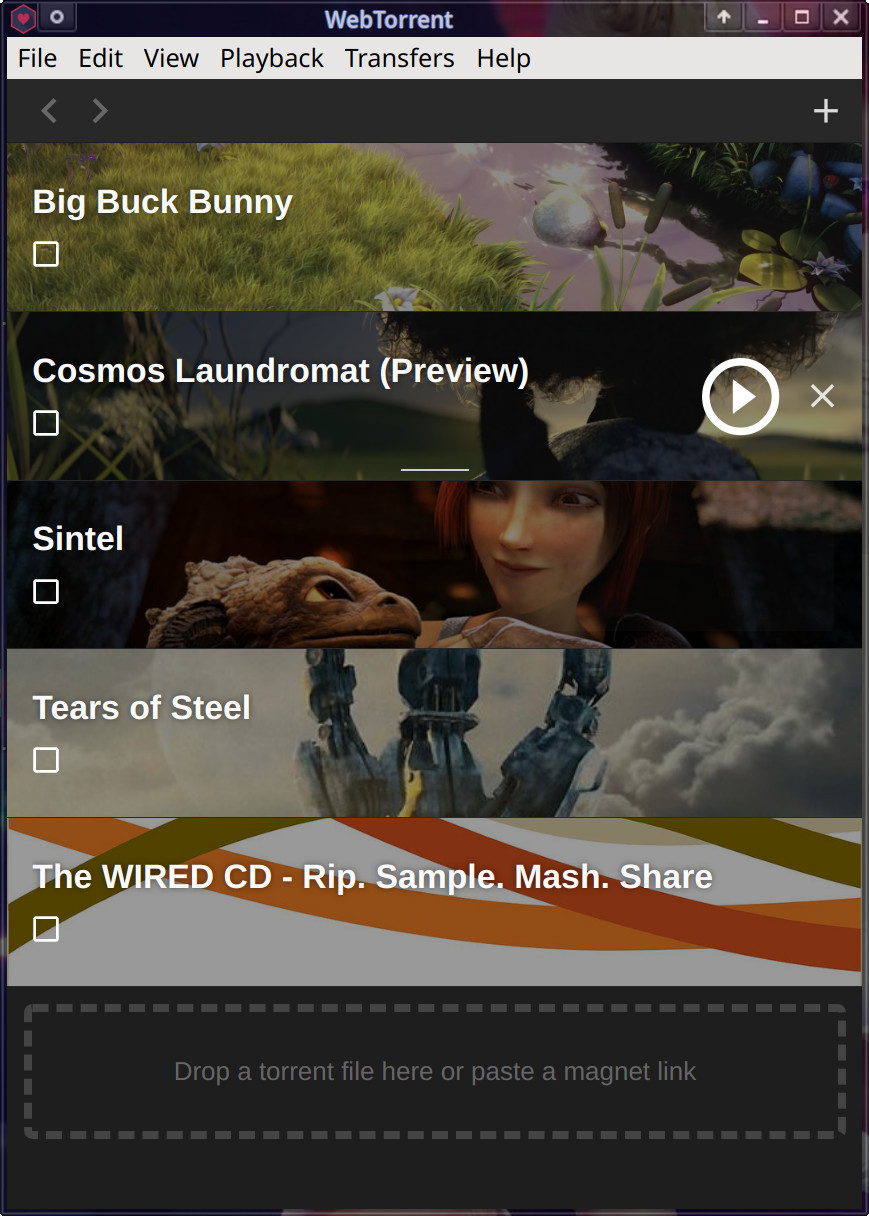

Enable comment auto-refresher