HOWTO make GIMPs interface colorful and happy (again)
The GNU Image Manipulation Program used to start with a default setup which was colorful with happy icons and a nice calm color-scheme. It's toolboxes used to be floating around freely allowing you to arrange them anywhere on your desktop. The GIMP developers decided to Paint It Black and lock everything into just one big window around 2018.
Before and after[edit]
Some Linux distributions still ship GIMP with the traditional happy default GIMP configuration. Here is what GIMP looks like on the South Korean distribution HamoniKR out of the box:
The South Korean distribution's decision to ship a new GIMP with it's old happy defaults is a good one. Just look how happy Umji from the k-pop group Gfriend is in the above screenshot.
In contrast, this is what a default out-of-the-box GIMP looks like on Fedora Linux 30:
As you can see: They Painted It All BLACK. It's just sad and depressing and not at all happy or fun to work with. More importantly, it is a lot harder to see which tool is which compared to color-full icons where it's immediately obvious.
GIMP worked just fine for 20 years since it's inception in 1996 before it was painted black.
The obvious question is: Why would they do this? Different theories have sprung in various corners of the Internet. One is that the GIMP developers are depressed and want others to share their pain. Another is that "dark mode" is trendy and the GIMP developers want to be trendy.
The good news is that you can quickly change a black and depressing GIMP into a happy colorful GIMP by modifying a few settings.
HOWTO restore GIMPs interface to happiness[edit]
Select Edit then Preferences near the bottom of that menu. This will open up the Preferences dialog. There is a section called Interface in that dialog. Go there and choose Theme. You may find that it is set to a very Dark default. There should also be Gray, which is equally depressing, and Light and System options. Both Light and System and good options, how good the last one is will obviously depend on your desktop's theme. System is probably best options if you are using a nice-looking desktop theme.
Move on to the item below called Icon Theme. The default here will be Symbolic if the theme's default is Dark. Symbolic is a sad and depressing color-less icon style made using a guide-line that says everything has to be black and white and sad. What you want to choose here is Color or Legacy. The Legacy icons are also colorful but not as happy and well-drawn as the Color option. Thus; Color is the best option.
GIMP's one window mode can be disabled by going to the main menu's Windows section. The bottom of it has an option called [x] Single-Window Mode. Just click it and it will un-check that option and GIMP will split into multiple windows and restore your ability to move GIMPs toolboxes around.
The result of applying these changes to a default GIMP on a stock Fedora 30 installation is a much happier look:
The GNU Image Manipulation Program is available for Linux, Windows and macOS. You can download it from https://www.gimp.org/
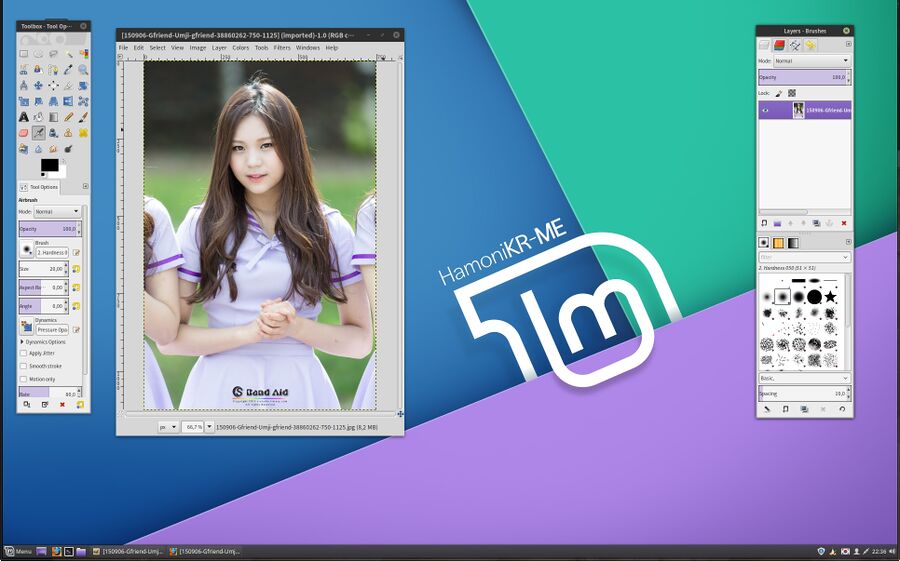
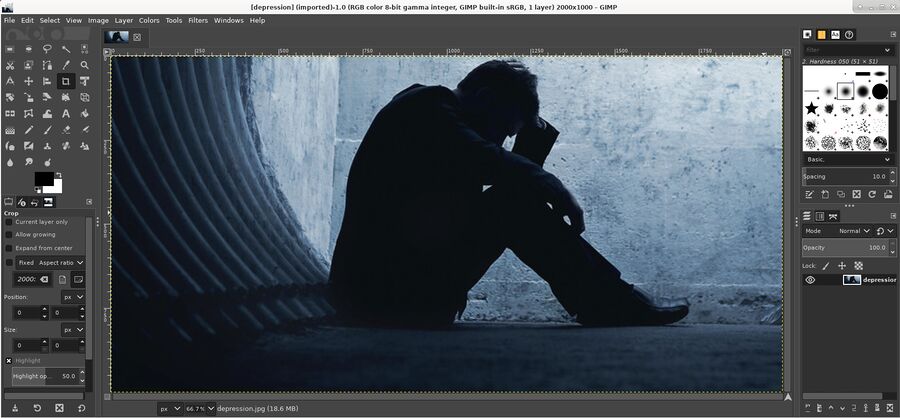
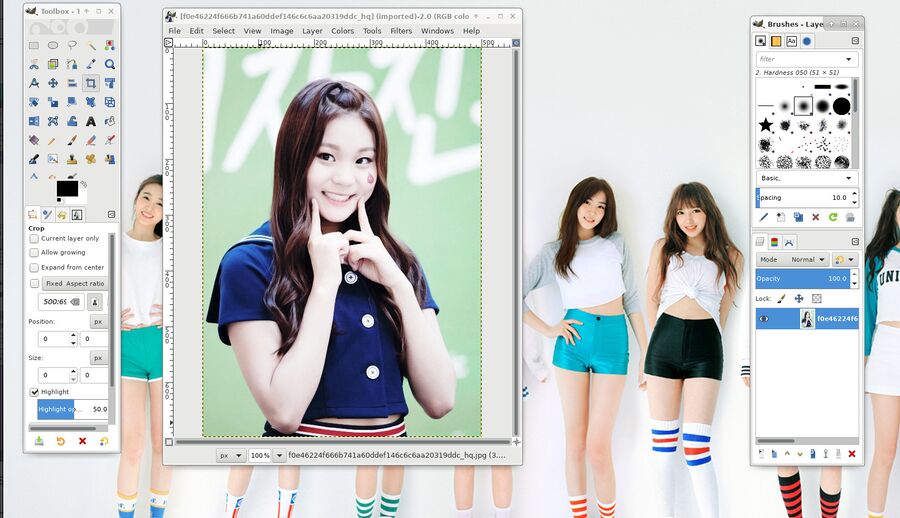

Enable comment auto-refresher
Anonymous (a228ff5dab)
Permalink |
Anonymous (e1e79360a7)
Permalink |
Anonymous (7649dbe1d5)
Permalink |