Thunar
Thunar is a powerful (but way inferior to KDE Dolphin) yet easy to use a file manager made with the Xfce desktop environment in mind. It supports drag and drop, three different main folder views (icons, compact list and detailed list), remote folder access (nfs, samba, ftp, cameras and more) using the gvfs back-end, plugins using a API and many are available (e.g. archive-plugin, media-tags-plugin, etc.) and user-defined context menu entries. It can be customized in many ways. Thunar works great for launching files in external programs and it's fine for moving and copying files around.
Those who prefer using a keyboard over mice may find that Thunar is not as efficient as the GNU Midnight Commander when it comes to organizing a larger amount of files into a variety of different folders.
Features and Usability[edit]
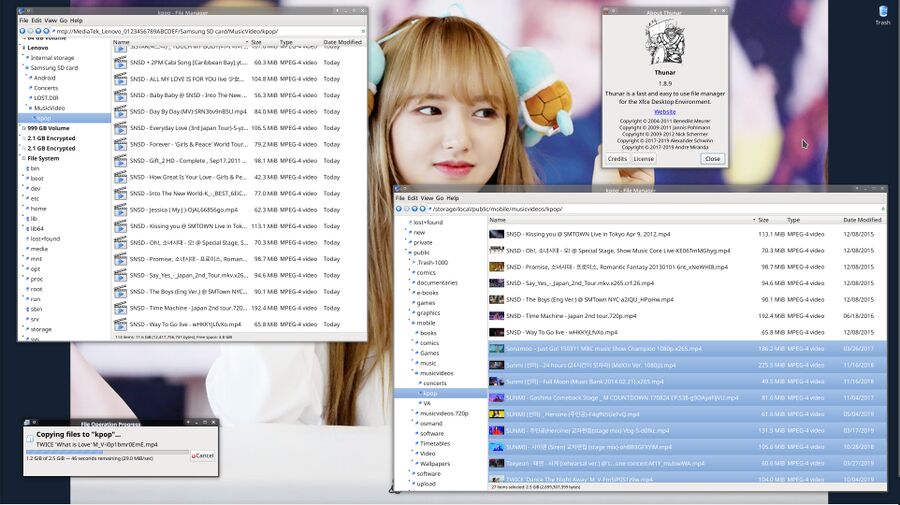
Thunar version 1.8.9 running on Fedora 31.
In bullet summary[edit]
These are some of Thunar's features:
- drag and drop between Thunar's main window and the side-panel as well as different Thunar windows. Files can also be dragged supported applications such as smplayer to play a video file.
- Three different main views "icon view" (big icons), "compact view" (small icons) and "detailed list view" (one row per file with configurable details)
- Selectable tree view or bookmark view on the left frame
- external and remote file locations using the gvfs file system back-end
- Selectable toolbar / pathbar
- User defined context menu entries (UCA)
- A bulk renamer with many options
- API for plugins (e.g. archive-plugin, media-tags-plugin, etc. )
- Thunar can be customized in many ways
A more complete list of it features can be found in the Thunar Wiki.
Introduction[edit]
Thunar supports file browsing and management on local as well as remote file systems in a single view window. Files can be dragged and dropped between different Thunar windows or folders and locations in it's side panel. It is also possible to drag and drop files to most other applications such as media players and their playlists.
A Folder View For All Purposes[edit]
![]()
Thunar's Icon View showing image file previews in a folder full of Gugudan's Mina. She's so talented, we love her so much.
A Thunar window supports three different folder views:
- Icons (ctrl+1)
- Detailed List (ctrl+2)
- Compact List (ctrl+3).
Thunar either show icons for files and folders or content previews which are generated by a separate program called tumbler. The font and icon size for each view mode can be changed with ctrl++ (enlarge) and ctrl+- (shrink).
The Side Panel[edit]
Thunar has a side panel which supports either a file system tree view or a bookmark view. The bookmark view uses the same GTK bookmark system other GTK based programs use. Set bookmarks are stored on-disk in $HOME/.config/gtk-3.0/bookmarks and they are shared by similar GTK based file managers such as Nemo.
Multiple Tabs[edit]
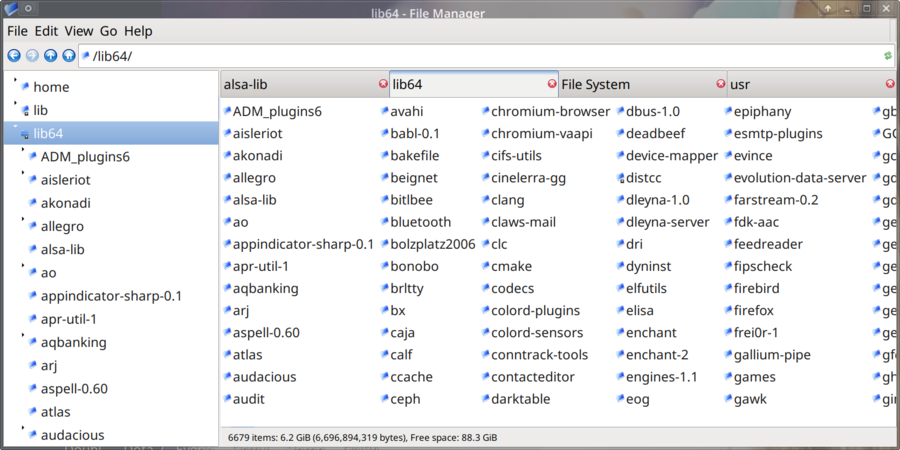
Thunar's windows can have multiple folders open in different tabs.
It is possible to have multiple Thunar windows open and each window can have a number of folders open in tabs. New tabs can be added by pressing ctrl+t.
Users who are used to KDEs Dolphin and some other file managers may find the lack of a split window view disturbing. It is not possible to view two folders side-by-side in a single window or two tabs at the same time. It is, however, quite easy to open two Thunar windows and have those visible side-by-side.
Using Remote and External File Systems[edit]
External file systems are supported and they can be used by typing a protocol prefix into thunar's location bar. Prefixes like ftp:// and smb:// and nfs:// are supported.
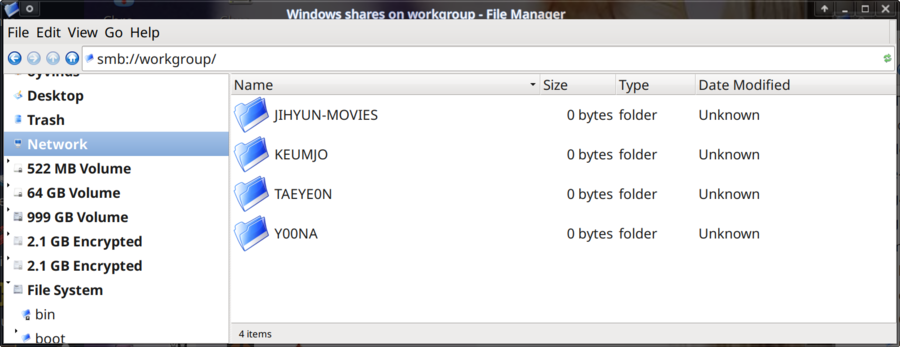
Thunar's "Network" overview browsing Samba shares
Some network protocols such as Samba can be used by clicking the Network button in Thunar's side-bar. Browsing available Samba shares can also be done by typing smb:// into the location bar. A specific Samba server on 192.168.0.10 can be accessed directly by typing smb://192.168.0.10.
Other remote file systems can be used in a similar fashion. A ftp site can be viewed by typing ftp://username:password@ftp.example.org into Thunar's location bar. Mobile phones and tablets as well as cameras can be browsed and accessed using the mtp:// protocol. These devices tend to pop-up in Thunar's side-panel where they can be mounted by clicking on them.
Plugins[edit]
Thunar has a API plugin system called "thunarx". There are quite a few plugins available and most distributions have the majority in their repositories. Packages you may want include:
- thunar-archive-plugin (thunar-archive-plugin at Xfce Goodies)
- thunar-media-tags-plugin (thunar-media-tags-plugin at Xfce Goodies)
- gtkhash-thunar (github page)
- rabbitvcs-thunar
- thunar-sendto-clamtk
- thunar-archive-plugin
- thunar-media-tags-plugin
- thunar-vcs-plugin
- thunar-volman (https://goodies.xfce.org/projects/thunar-plugins/thunar-volman Thunar Volume Manager at Xfce Goodies])
Note that the thunar-vfs is for Thunar 1.0 and earlier versions. Current versions of Thunar use gvfs as a back-end for remote file systems.
Debugging[edit]
To introspect Thunar using an inspector, run:
!/bin/bash # GTK_DEBUG=interactive your-app export GTK_DEBUG=interactive ; export GOBJECT_DEBUG=instance-count ; thunar
The GTK debugger is disabled by default. To enable it, make sure you have the libgtk-3-dev (via Gtk-Builder) package installed and run in a terminal:
gsettings set org.gtk.Settings.Debug enable-inspector-keybinding true
To launch the GTK Inspector, focus your GTK application and press Control-Shift-D. Alternatively, move your mouse cursor to your desired widget and press Control-Shift-I to specifically inspect the widget under the mouse cursor.
