SMPlayer
SMPlayer is a very nice multimedia player which uses the Qt libraries for the GUI and mpv or MPlayer as back-end for video playback. It has a playlist you can drag and drop files to. It lets you open links to websites with videos on them as well as DVDs and BlueRays. You can easily choose subtitles, audio track and so on when playing a video. It is overall a really good media player capable of playing any local or remote multimedia file or stream.
Features and Usability[edit]
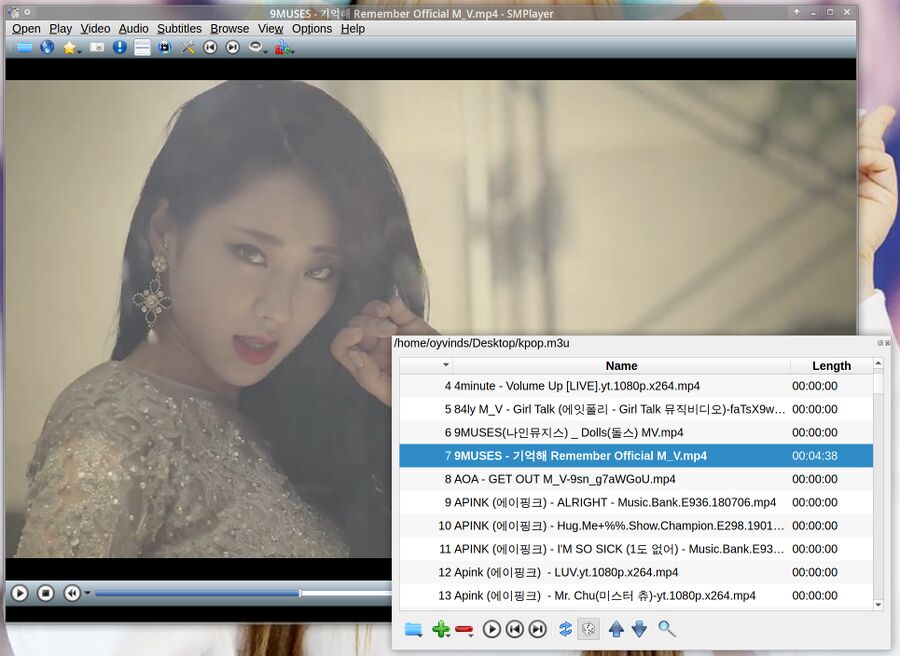
SMPlayer 19.10.2 with its playlist window visible.
SMPlayer has a video window with a toolbar and a menu on top and player controls on the bottom. It can open local and remote files, discs (for those still using DVD and BlueRay media) and TV and radio streams if you have a TV tuner card.
SMPlayer itself lacks any playback functionality. It acts as a front-end for either mpv (the obvious choice) or MPlayer. mpv is capable of playing as good as all video formats (we are not aware of any exceptions) which makes SMPlayer a very capable video player.
The menu has options for rotating video, adding filters, choosing subtitle track (if any are available) and much more. Audio remixing and filters can be enabled from the Audio menu. Any audio latency issues can be fixed by adjusting the audio delay using + or - (useful when using Bluetooth headsets).
Bookmarks are supported; you can bookmark time-stamps so you can easily return to an interesting point in a longer video.
SMPlayers "Preferences" has a lot of options for those who want to customize it or change player backend options.
Secret compact mode[edit]
SMPlayer will by default present you with a menu and a toolbar on the top and a timeline and play and stop and fullscreen icons as well as a volume slider on the bottom. These things are useful when you initially choose and start playing a video but they are not that useful while you are watching. Pressing f in smplayer gives you a fullscreen view. There is a secret compact mode you can use when you want to watch videos in a window on your screen. Pressing ctrl-c activates it. You can also toggle it by right-clicking the video and choosing Video then Compact mode.
The pianist in this clip is a Japanese singer-songwriter called shimamoしまも.
Installation and configuration[edit]
SMPlayer is in the regular repositories of most distributions. You need rpmfusion to install mpv on Fedora. Run sudo dnf -y install smplayer mpv if you have the rpmfusion repository configured. Run sudo apt install smplayer or click here on Ubuntu.
Windows binaries and source code is available at smplayer.info/en/downloads.
The first thing you want to do once smplayer is installed is to configure some basic video playback options.
Go to the menu item Options then Preferences. Click the Video tab in the General section. Choose gpu if you have a AMD or NVidia GPU and vaapi of you have a Intel GPU. Using vaapi is specially important on a weak Intel iGPU like a Atom or Pentium based notebook.
Next click the Performance section and Hardware decoding to vaapi if you have a Intel iGPU or a AMD GPU. NVidia users should choose vdpau or none.
One last important step is to select the Advanced section and the MPlayer/mpv tab. Here you need to enter --gpu-context=x11egl in the Options field for vaapi hardware decoding to work with the gpu output option chosen earlier. We recommend that users of AMD graphics cards copy and paste all of this into the Options: field:
--profile=gpu-hq --gpu-context=x11egl --video-sync=display-resample --interpolation --tscale=oversample --cache=yes --cache-secs=120
If you are using a 4K display you may want to add this too, btw:
--ytdl-format=bestvideo[height>=1440][fps<=?30]+bestaudio/bestvideo[height<=?1440]+bestaudio/best
This ask for the best format when streaming videos from websites, but only up to 1440p. Only videos running 30 fps or less would be requested with this setting. This is useful if you have bandwidth limitations.
Troubleshooting[edit]
If GPU accelerated video play does not work then make sure you have these packages on a AMD GPU system:
xorg-x11-drv-amdgpu mesa-vdpau-drivers libva-vdpau-driver vdpauinfo
or these on a Intel iGPU system:
libvdpau-va-gl libva-intel-driver libva-intel-hybrid-driver
Good luck.
Links[edit]
The SMPlayer homepage is at smplayer.info.
Alternatives[edit]
| Program | rating | framework | backend | highlights |
|---|---|---|---|---|
| Celluloid | GTK | mpv | Has a playlist. Otherwise very limited. | |
| GNOME Videos | GTK/GNOME | GStreamer | Useless GUI, problems playing a lot of files | |
| mpv | libmpv | On-screen controls. No playlist, no GUI. Plays everything. | ||
| Parole | GTK | GStreamer | Very basic media player. No features what so ever. | |
| SMPlayer | Qt | mpv | Fully featured. Playlist, advanced playback options, easy to use. | |
| VLC | libvlc | Fully featured. Playlist, advanced playback options, video conversion, live stream recording |

Enable comment auto-refresher
Anonymous (4f1d568c2f)
Permalink |
Anonymous (1f080993c9)
Permalink |