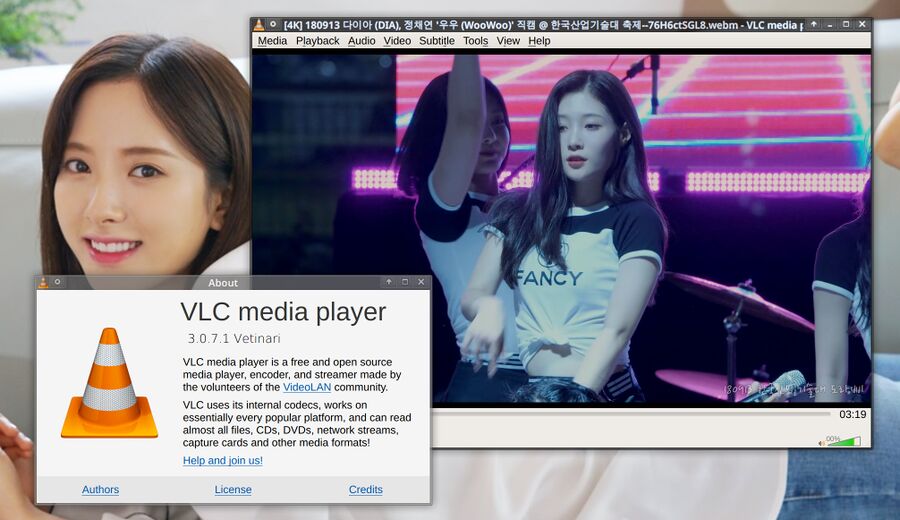VLC
VLC is a very popular and solid media player which is easy to use. It has a playlist function which can be managed with ease and a media library database. It's highly configurable and it's interface can be customized with skins.[1]. VLC runs on just about anything, there is a Windows, MacOS, iOS, Tizen and Android version and several other versions in addition to the Linux version. The developers have been aiming for "world domination" since it's inception.[2]
Video Playback Capabilities[edit]
VLC will play the vast majority of video files you throw at it perfectly. It does have problems playing older slightly broken files, there are the rare cases where mpv manages to play something and vlc just fails. Sometimes, the vice versa is true. Both choices are fine in the vast majority of cases.
Design[edit]
VLC has a modular design with separate plugins for file formats, codecs, audio and video filters and so on. The practical benefit is that VLC supports a wide range of formats as well as different native audio and video output methods depending on what system it is running on.
Additional useful features[edit]
VLC can capture video from webcams, TV-tuner cards and similar devices and record the contents.
VLC can also be used to convert audio and video files from one format to another. Most formats are supported. This feature can be used by opening the Media menu and choosing Convert/Save. Just click Add and add one or more files you want to convert and click Convert/Save on the bottom. This brings up a dialog where you can specify the format you want by choosing a Profile. There are some formats are missing from the list of default profiles. Do not let this fool you into thinking others formats are not supported by VLC, quite a few more are. Click the "Create a new profile" button to the right of the profile selector to see everything supported. Choose what container and video and audio codec you prefer, name your profile and click "Create". This new profile will now be available at the bottom of the list of profiles in the Convert dialog.
Small problems that may or may not affect you[edit]
Networked audio is a corner-case which probably does not affect you where VLC struggles. VLC does not handle the initial audio delay sync which happens initially when pulseaudio starts sending audio to an external networked audio output. This causes some audio stuttering the first few seconds of audio playback. After that it's fine. This is very annoying if you are playing a playlist of musicvideos or something like that since it happens at the beginning of every new file played. mpv does not have that problem.
Installation[edit]
You need to enable rpmfusion to install on Fedora. emerge media-video/vlc on Gentoo[3].
Windows users can download it from https://www.videolan.org/vlc/
The Android version is in the F-droid repository.
References[edit]
Alternatives[edit]
| Program | rating | framework | backend | highlights |
|---|---|---|---|---|
| Celluloid | GTK | mpv | Has a playlist. Otherwise very limited. | |
| GNOME Videos | GTK/GNOME | GStreamer | Useless GUI, problems playing a lot of files | |
| mpv | libmpv | On-screen controls. No playlist, no GUI. Plays everything. | ||
| Parole | GTK | GStreamer | Very basic media player. No features what so ever. | |
| SMPlayer | Qt | mpv | Fully featured. Playlist, advanced playback options, easy to use. | |
| VLC | libvlc | Fully featured. Playlist, advanced playback options, video conversion, live stream recording |