qpdfview
qpdfview is a light-weight document viewer capable of opening for PDF, PostScript and DjVu e-books and documents. No other file formats are supported. It is written using the Qt toolkit with very few other dependencies. It is lightweight and fast yet feature-rich and very usable. qpdfviews biggest limitation is its disturbing lack of support for common e-book formats like ePub, the comic book formats .cbr and .cbz and most others.
Features and Usability[edit]
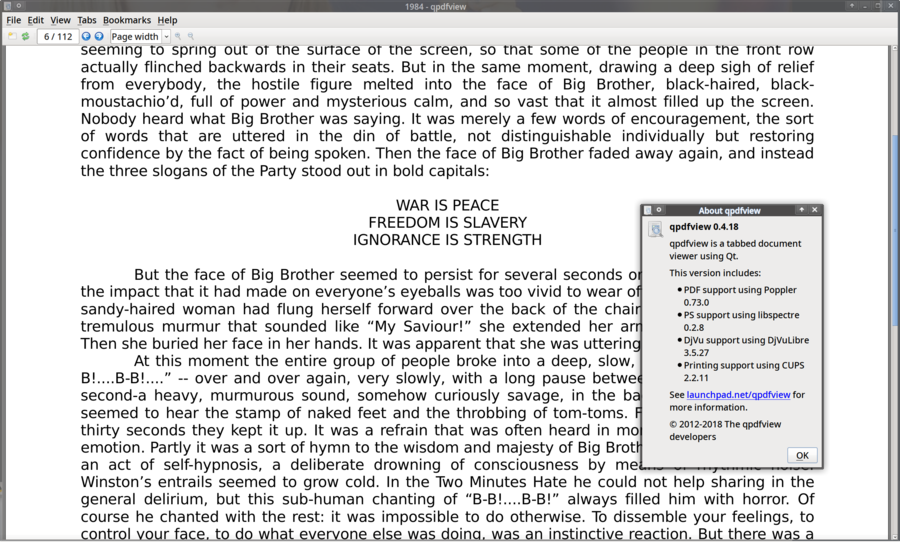
qpdfview 0.4.18 with a .pdf of the book 1984 open.
qpdfview has the basic features a document reader should have covered but there is nothing extra. It supports zooming pages to the windows width or fixed sizes. The menu has an option for trimming margins for pages (also available with hotkey ctrl+⇧ Shift+u) which is a nice touch. Pages can be rotated in case the original is upside down or sideways.
Individual pages can be bookmarked using labels.
qpdfview supports annotations, or markers, using text' and highlighting. The highlight function is not text-aware, you can draw a square highlighting something on the page but highlighting a single sentence spanning multiple lines would be a choir.
qpdfview is fast, there is no delay when switching between pages or scrolling - even on very old hardware.
Pressing f11 enables full-screen viewing.
qpdfview has a rather small memory footprint. It fills about 200 MB with an average PDF file open and it does not grow more than 10-20 MB in size when a PDF is explored by scrolling through to the end and back.
qpdfview supports opening multiple documents in tabs within the same window.
There is no text-to-speech support, you would have to use some external screen reader software to have the text read out. Okular is one of the few alternatives which does have built-in text-to-speech support.
Verdict and Conclusion[edit]
qpdfview is a very nice document viewer for the few document formats it supports. It is light, easy to use and it works well on both new and very old hardware.
qpdfview does lack some of the more advanced features okular has like drawing on pages. Those are not really required if you just want to read a book.
qpdfviews biggest weakness, which really is quite significant, is the total lack of support for every document format other than PDF, PS and DjVu. That limitation is implied by the name qpdfview so it should be expected. Still, it severely limits qpdfviews usefulness. It is no general-purpose document viewer capable of opening everything you throw at it. okular is a better alternative if that is what you are looking for. If you just need a light-weight document reader capable of opening PDF, PS and DjVu document then qpdfview is a solid choice.
Links[edit]
qpdfviews homepage is at Canonicals Launchpad at launchpad.net/qpdfview.
Alternatives[edit]
Worthwhile free software document readers:
| Program | framework | supported file formats | memory footprint[1] |
|---|---|---|---|
| apvlv | GTK | PDF and "UMD" | 260MB |
| GNOME Document Viewer | GTK/GNOME | PDF, PostScript, DjVu, XPS, DVi and comic book archives. No ePub support. | 400MB |
| Okular | Qt/KDE | All of them. PDF, Postscript, DjVu, CHM, XPS, ePub, comic book archives and many more | configurable, insane (4.5GB+) by default, 300MB on "Low" |
| qpdfview | Qt | PDF, PS, DjVu. That's it. No ePub, no comic formats. | about 220MB |
| Zathura | girara | Plugins for PDF, PS, DjVu, comic book archives | about 700MB |
Notes[edit]
- ↑ Memory use after opening a .pdf e-book version of 1984 and scrolling to the end and back. Actual use will vary depending on what document you open; these values are mostly useful for comparing one reader with another.

Enable comment auto-refresher
Anonymous (b36a6535cb)
Permalink |
Anonymous (688558a389)
Anonymous (15456e492f)
Permalink |