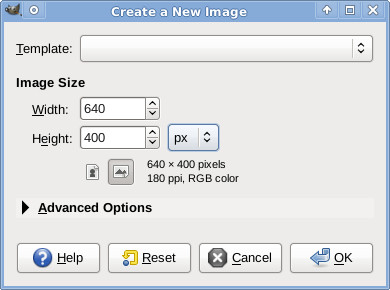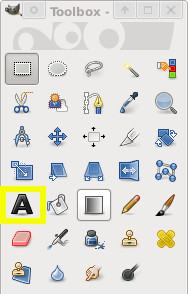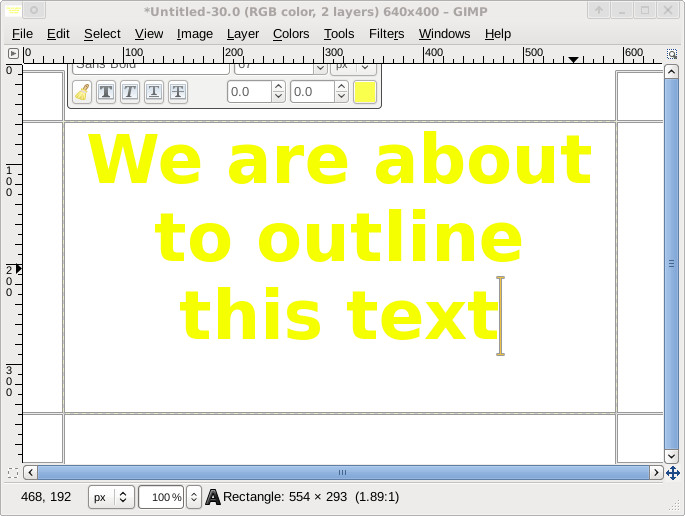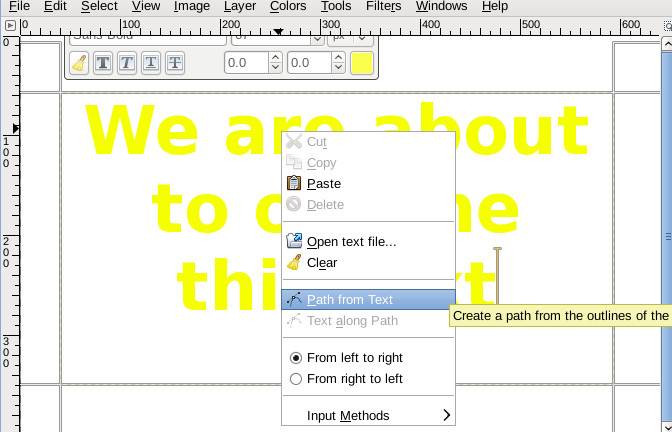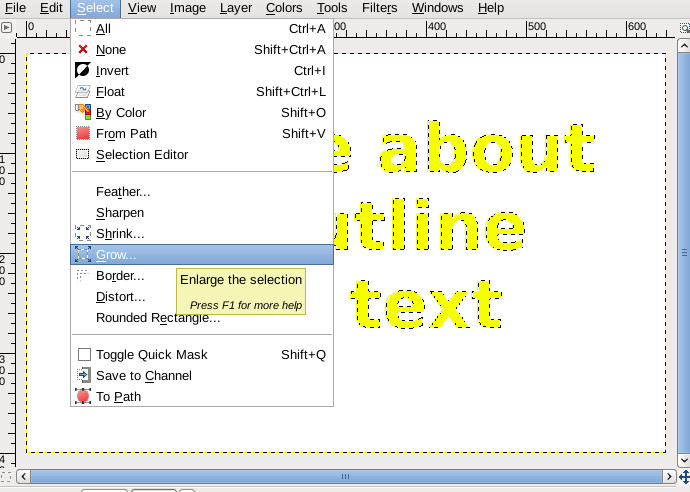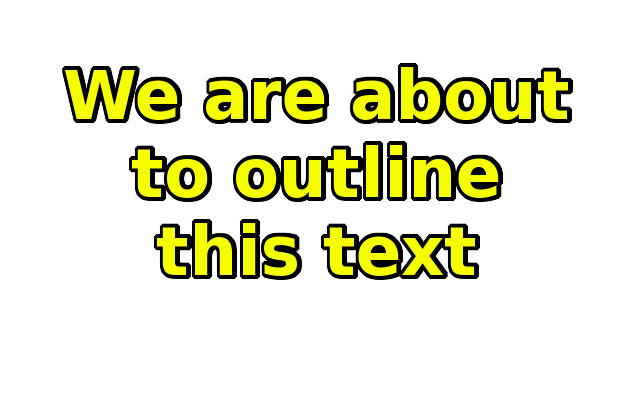HOWTO outline text in GIMP
From LinuxReviews
Jump to navigationJump to searchThis howto explains how to create text in one color outlined by another color to make it more visible. This is useful when adding text on images since it makes the text much more readable.
- Open GIMP and create a new file (File -> New).
- Select the text tool (shortcut T) and add some text to your new canvas.
The light text color makes it hard to read on a white background. A dark outline will make it more readable.
- Keep the text tool selected. Right-click the text-box you just created selected and select Path from text in the context menu (GIMP 2.8, older versions: Go to the text tool box and click "Create Path from Text")
- Go to the menu Layer and New Layer. Make it transparent. Call the layer "text outline". :)
- Go to the menu Select and choose From path. Your text will now be highlighted.
- Now go to the menu Select again and choose Grow. Choose how wide you want your outline. Try 4-5 pixels.
- Select the bucket tool (Shift+B). Choose the color your want for your outline. Use the bucket tool to fill the selected area.
- De-select your selection. Ctrl+Shift+A or menu Select and None.
- Now use the layer box (Ctrl+L) and move the layer with the outline down. You should now have a nice outlined text.