tzclock
tzclock, short for "Timezone Clock", is a very nice-looking configurable analog clock for GNU/Linux. It is by default dull and uninteresting and it default clock face doesn't even have a second hand. Don't let that fool you, it is highly configurable and it is easy to make it show very nice and highly useful analog clock.
The Command-Line Options[edit]
tzclock will, when stared with no command-line options, show a really tiny clock with a hour hand and a minute hand and nothing else. It looks very much like xclock except that the clock face is black and the hour and minute hands are white (xclock default to black hands on a white clock face).
It is possible to right-click tiny default tzclock and get a context-menu where some can be set. There is, sadly, no way to change size using the . This makes it almost essential to use the -s option to set a size in pixels and, preferably, and alias or shell script that launches it with a sane -s option. -s takes one number in pixels as an argument. tzclock -s500 brings up a clock that's 500x500 pixels.
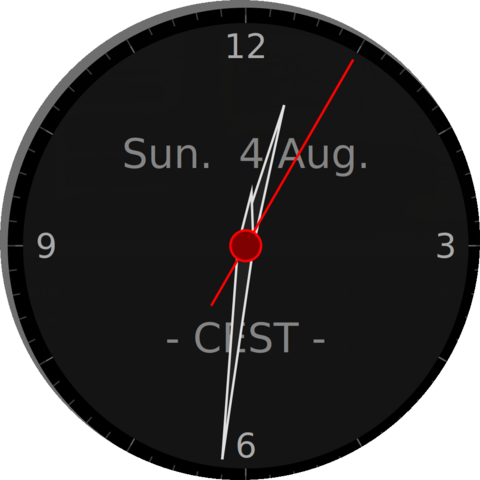
tzclock launched with tzclock -a -h -s1000
tzclock has a lot of other configuration options. The more interesting ones are:
| -a | Always on top |
| -h | The manual page describes -h as "Switch off the second hand". However, it is off by default and -h turns it on. |
| -s | Changes the clock's size. |
| -O | Set opacity, values between 0 and 100 are valid. 0 means it's completely transparent and 100 means it's solid. |
| -B | Toggles a "bounce" on the second hand when it moves. You probably do not want to enable this, it makes the clock look like something out of a European government school in the 1980s. |
see the tzclock manual page for more options.
This alias can be added to $HOME/.bashrc to get a nice clock when you need it:
alias clock=' tzclock -a -h -s1000 '
The Context-Menu[edit]
tzclock has a context menu that can be accessed by right-clicking the clocks face.
This menu allows you to change tzclock into a stopwatch. It is also possible to choose another time-zone from this menu. A different time-zone can also, in theory, be specified with the -z option. City names work with the -z option (tzclock -zLondon and -zMoscow and so on) but time-zones like -zGMT+4 do not.
There is a context menu where you can configure some defaults such as the visibility of stop-watch features and the second hand. You can also set alarms using the .
The lack of a default size setting in the is very annoying and a inexcusable oversight. There is, fortuately, a -s command-line option that lets you do that - but it would be so much simpler if you could set a size and safe it as a default setting.
Verdict and conclusion[edit]
tzclock is, when properly configured, the nicest clock if you want to have a analog clock on your computer screen. It is nicer than xclock and it is smoother than wmclock. However, it does default to a tiny window and font-face with no second hand so it must be started with a shell script or an alias or a custom .desktop file or it will be utterly useless.

Enable comment auto-refresher