SimpleScreenRecorder
SimpleScreenRecorder is a, despite the name, fairly advanced screencasting program for GNU/Linux systems. It can be used to record the a single screen, the entire display area (on multi-monitor setups), a fixed rectangle, what happens to be below the cursor or OpenGL windows. It can scale video and a desired frame-rate can be set.
Features And Usability[edit]
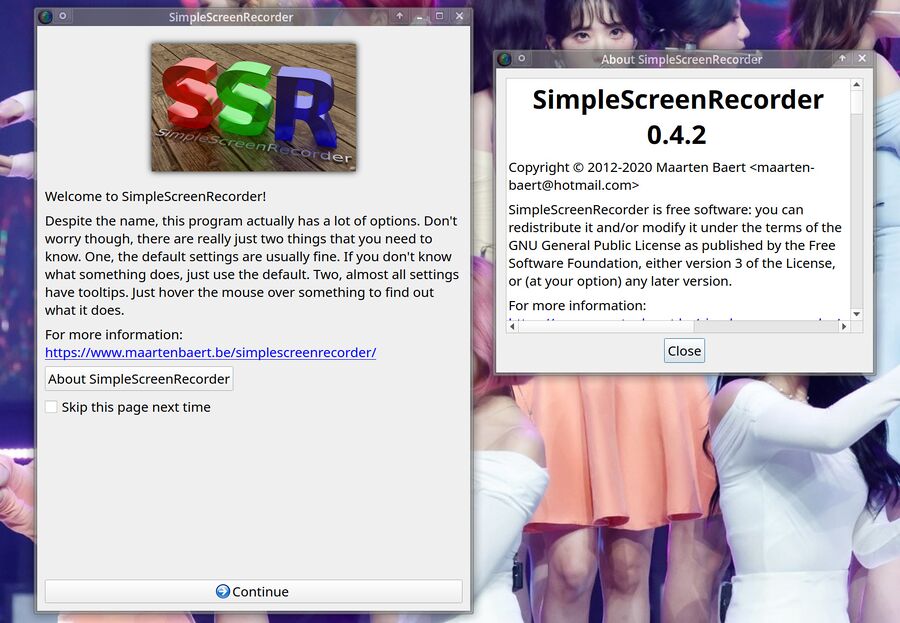
The SimpleScreenRecorder welcome screen.
SimpleScreenRecorder launches a somewhat informative "welcome" screen when you launch it. This screen can be skipped on future launches by clicking on a Skip this page next time checkbox. Getting on with recording requires you to click Continue which brings up a configuration box.
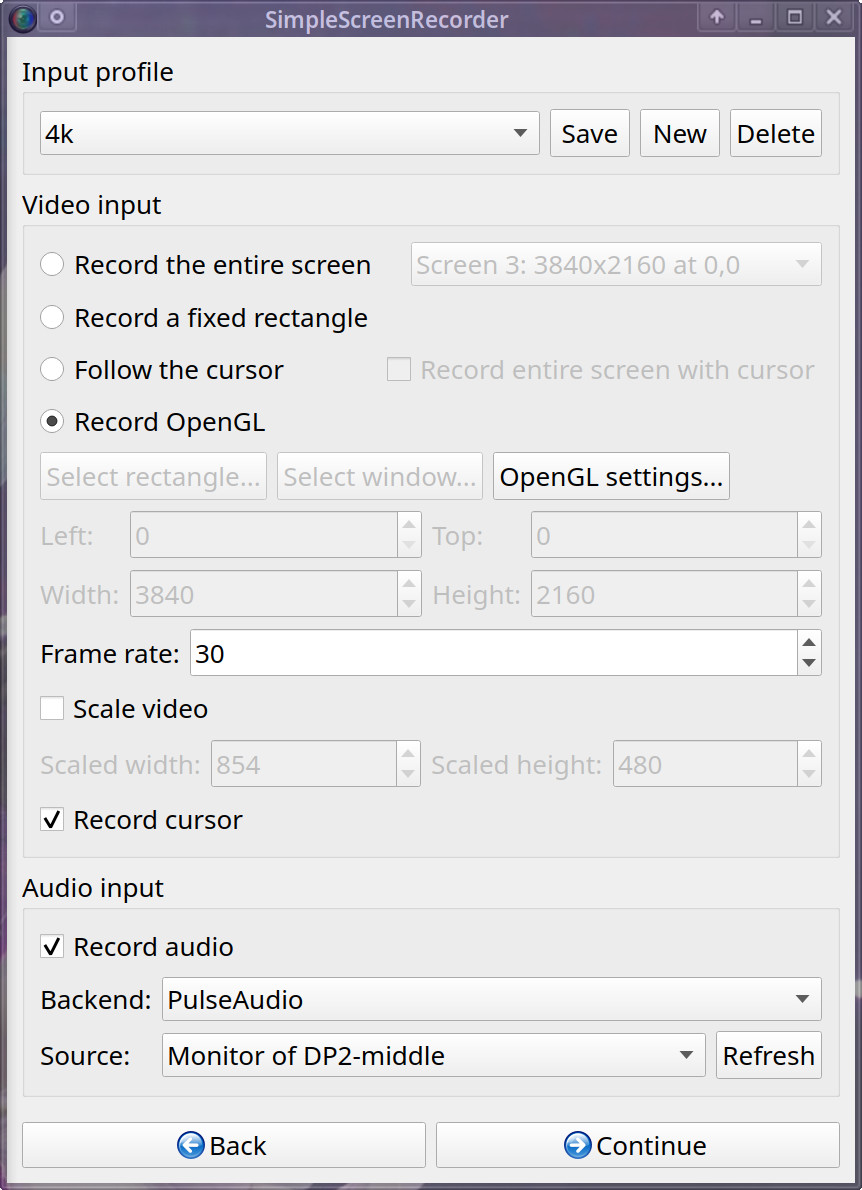
The "input profile" configuration box.
SimpleScreenRecorder can be configured to record all screens, a single screen, a fixed rectangle or what happens to be below the cursor ("Follow the cursor"). There is also a option. This is a special option just for OpenGL applications. It does not work like the rest of the options; it relies on SimpleScreenRecorder injecting a special library into OpenGL programs. That means that OpenGL programs that are to be recorded using that special option has to be launched from SimpleScreenRecorder. Frame-rate is configurable, and you can choose if you want the cursor to be recorded or not. It is possible to scale the video if you want the output to have a lower resolution than the source. Input-profiles can be saved so you don't have to configure everything each time. Clicking takes you to another configuration box: Output profiles.
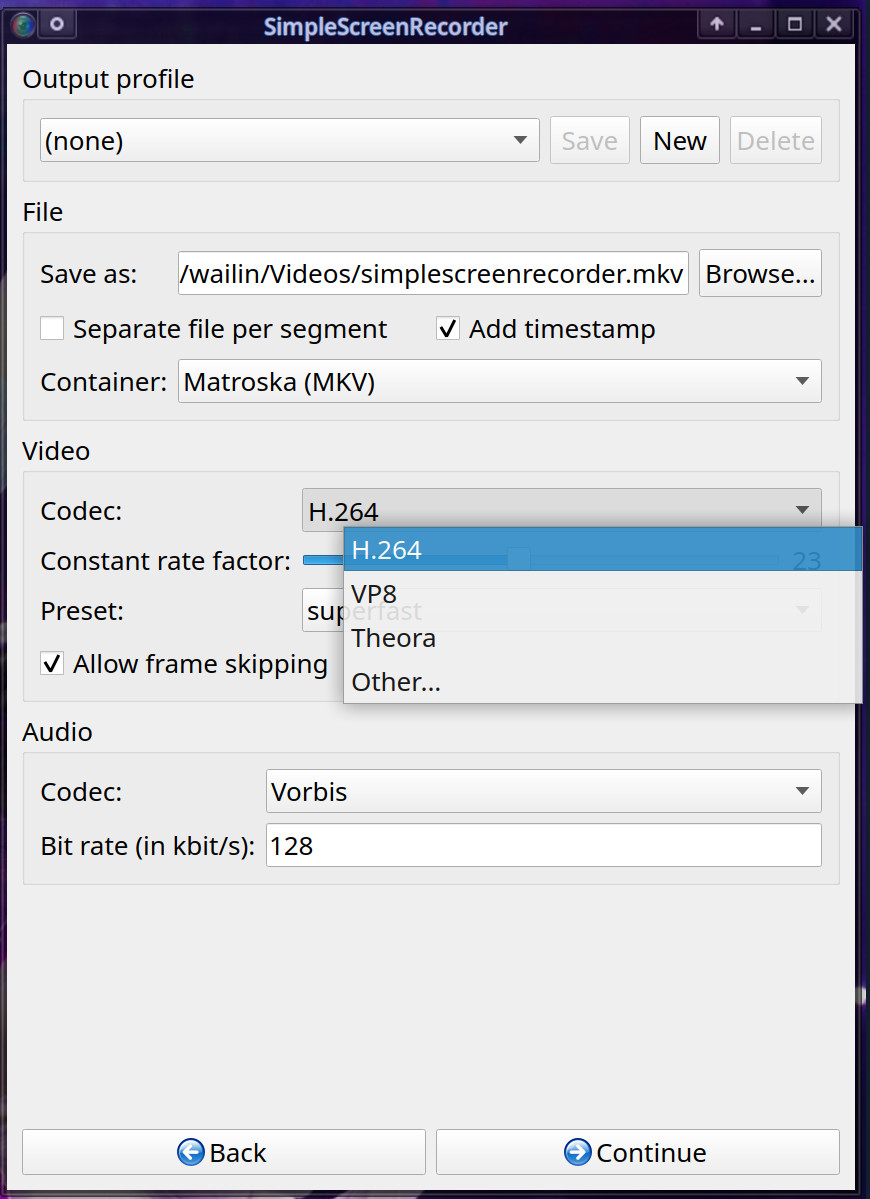
The "output profile" configuration box.
The "Output profiles" box lets you choose a MKV, MP4, Webm, OGG or "other" container for your video. The video in those containers can be H.264 (MPEG/AVC), VP8, Theora or "other". Choosing "other" will let you select any codec supported by the ffmpeg video encoding library. VP9 is NOT listed as one of the standard options so you will have to choose "other" and if you want to use that codec. It must also be noted that hardware decoding is NOT among the supported options. You will, like with VP9, have to set to and choose a ffmpeg codec for hardware encoding under and set if you want to do hardware accelerated video encoding with SimpleScreenRecorder. It is possible to fine-tune video codecs by choosing a preset (for H.264) or by choosing Bitrate and CPU use (for VP8).
The audio codec can be set to Vorbis, MP3, AAC, Uncompressed or "Other". You can, like with the video codec, use to select any ffmpeg-supported codec such as . Moving on by clicking the button on the bottom once you have set your output options and, if you don't want to do this all the time, saved them, brings you to the actual screen.
Recording is, once you have configured the input and output profiles, a matter of clicking . There is a button that can be handy if you want to see what is being recorded. This is not that useful if you are recording a single screen but it is quite useful in most other cases.
Recordings can be paused and resumed. The button in the lower right corner will save the recording and bring you to yet another box where you can choose to either to launch a file manager in the folder where the recording was stored or click . You can't just to back to the view once you have saved a recording.
Resource use[edit]
SimpleScreenRecorder weights in at about 150 MiB resident memory. It uses barely no CPU by itself. It will, however, start a ffmpeg process which does use a lot of CPU power when you are recording. SimpleScreenRecorder itself does not use a measurable amounts of CPU.
Verdict And Conclusion[edit]
SimpleScreenRecorder is very light-weight and, in theory but not in practice, "easy to use". Every new recording requires you to go through the input and output profile boxes until you get to the box. That is very tiresome and cumbersome and not at all user-friendly compared to screencasting using OBS Studio. OBS will let you click , and if you want to record something. OBS Studio is a much bigger and more advanced programs with a lot more options, it is not at all light-weight like SimpleScreenRecorder. That is, in the case of screencasting software, a somewhat moot point since you need a fairly powerful CPU (or a GPU supporting hardware encoding using VAAPI or similar) to record video anyway.
SimpleScreenRecorder is fine if you don't mind clicking through several screens each time you want to make a screen recording. OBS Studio is a more advanced fully featured program worth a look if you don't want to click click click through several configuration boxes every single time you start the program or save a recording.
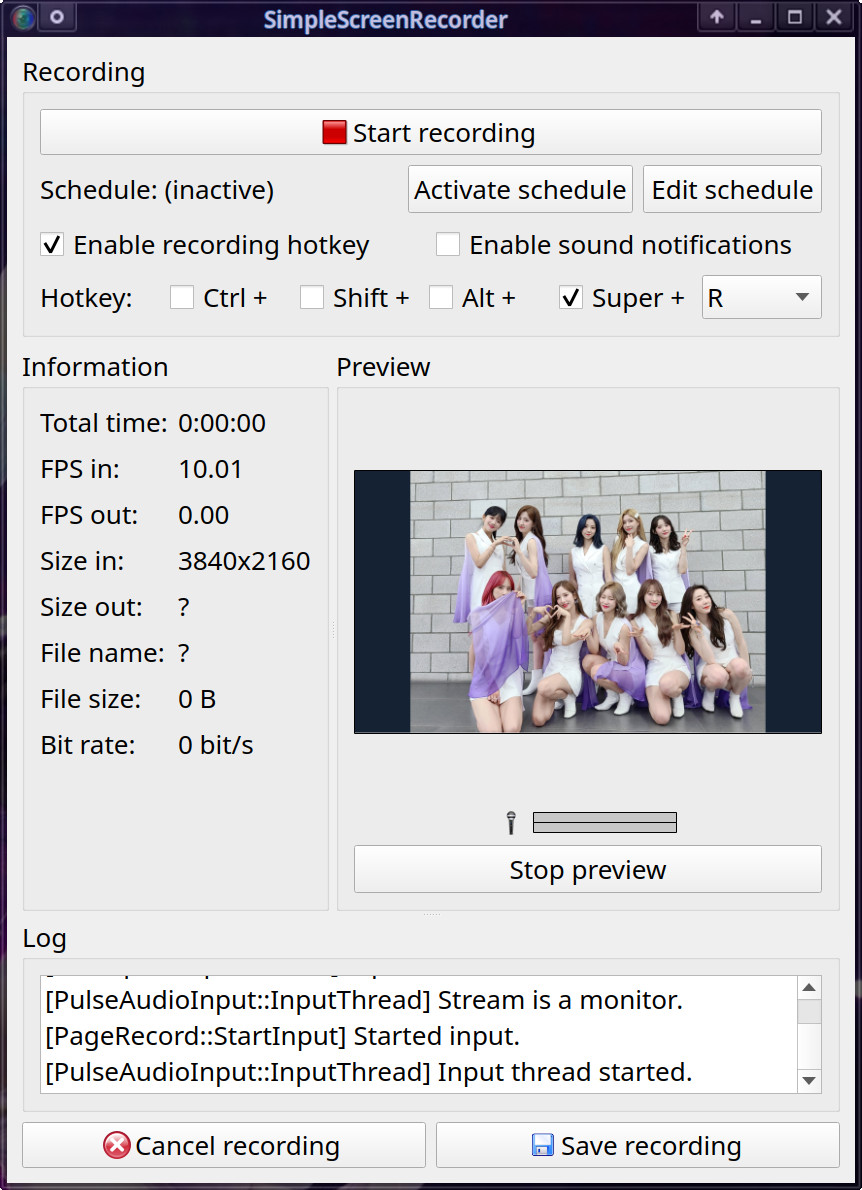

Enable comment auto-refresher
Anonymous (31c5f93680)
Permalink |