Redshift
Redshift is a color temperature adjusting tray application which gradually shifts the connected displays colors so there is less blue light depending on the time of day at the detected or configured location. It is similar to the dumb "blue light" filters which are built into monitors.
Features and usability[edit]
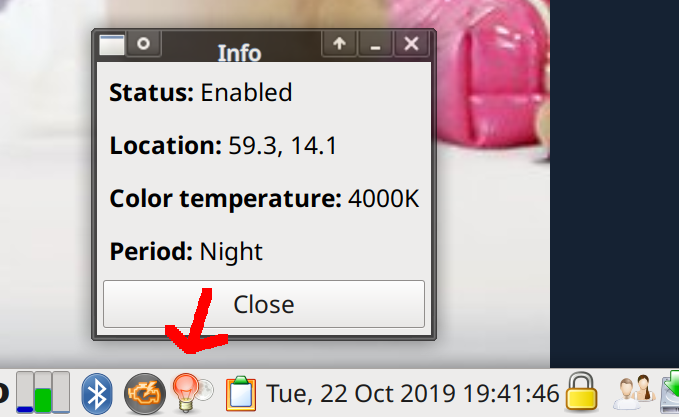
redshift has a system tray icon which can be used to turn it on/off and view some information about the current color temperature.
Redshift will gradually change the color temperature from the set temp-day to the temp-night value depending on when the sun goes up and down (not time). There is no graphical interface for configuring preferred color-temperatures or other settings; redshift can only be configured by editing the configuration file $HOME/.config/redshift.conf which can look like this:
[redshift] ; Set the day and night screen temperatures temp-day=5700 temp-night=4000 gamma=0.8 location-provider=geoclue2 adjustment-method=randr
The default temp-day and temp-night values are 6500K for day and 4500K for night. Lower values may be preferable.
The location-provider= line is used to set a location provider. Installing the redshift package on most distributions results in geoclue2 and manual being the only options. It is possible to check which options are available by running redshift -l list. geoclue2 will likely work fine if it is available. Desktop users can look up the co-ordinates for the current location in something like Marble (KDE) or OSMand (Android) and set it to manual. The manual option requires a [manual] section two additional options: lat= and lon=. It could look like this:
[manual] lat=55.7 lon=12.6
Geo-location is the best option if you are using a laptop and you move it around a lot. It is pointless if you are using a desktop at a fixed location and you are willing to configure redshift yourself.
There are a few more configuration options such as screen brightness adjustment. See the redshift manual page for an overview of all the available configuration options.
redshift comes with two binaries: redshift and redshift-gtk. The redshift program runs in the background as a daemon and it is the program which does the actual color temperature adjustments. redshift-gtk starts a tray icon application which can be used to turn it off or suspend it for a given period of time. It can also be used to launch a "info" window with some information about the detected location and the current color temperature.
Drawbacks[edit]
The redshift-gtk application has no configuration dialog or anything like that. You can turn it on and off and suspend it and that's it. You will need to hand-edit $HOME/.config/redshift.conf to use non-default color-temperatures. This is likely a non-issue since you are reading this particular website but it may be a huge problem for someone who's not technically adapt.
It must also be noted that color temperature adjustments in general will change the way pictures and movies look. That is the point of doing them - but it may not be ideal if you are doing photo editing or just want to enjoy movies "the way they were meant to be seen".
Conclusion[edit]
Redshift is a great little tool which is essential if you want a softer light hitting your eyes in the evening and/or at night. It is preferable to "blue light" solutions built into monitors since those have to be manually turned on and off and they do not gradually change the color-temperature. Redshift will give you a smooth transition and it will do so at different times throughout the year depending on when the sun goes up and down at your location.
Redshift works in all fully-featured desktop environments (not GNOME since it lacks tray icon support). It is typically available in GNU/Linux distributions repositories as a package called either redshift or redshift-gtk.
Releases are available at it's homepage at jonls.dk/redshift/ and the source code is available as a github repository. The latest version v1.11 was released in 2016.

Enable comment auto-refresher