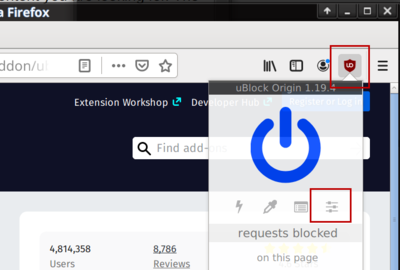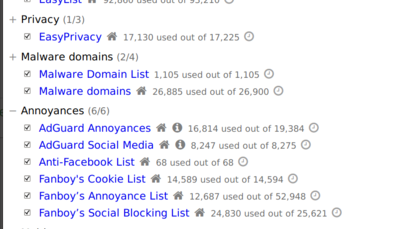HOWTO stop silly and annoying EU cookie warnings from preventing you from using websites
TLDR: get yourself the ublock Annoyances extra filters.
There is nothing more annoying than going to a website and getting nothing but a big warning about cookies instead of the actual content you are looking for.
The good news is that you can stop that annoying pop-up from showing in the most popular browsers.
Better still, using uBlock you can also remove superfluous content from this wiki very ("LR"), cleaning your screen from unwanted content (e.g. gaming).
What are cookies and cookie warnings?[edit]
A "cookie" is a small piece of information websites can ask web browsers to store and later present in order to track who is logged in and who has seen what advertisements. A website will offer a cookie. The user who is visiting the website can, via software, either accept it or not. Very confused people in the EU who clearly have no idea how software works think websites can decide if you and your software accepts cookies or not; that is simply not the case. It is and always has been up to the client software to decide. A cookie warning is therefore a warning telling the client browser that the site wishes a cookie to be set. This is of course something that websites have been telling browsers since cookies were invented; requesting that a cookie is stored is a requirement for storing cookies.
"Cookie warnings" work by checking if the client browser has a cookie confirming that the client browser accepts cookies. Thus; it actually a way to nonsensically mandate that the visitors browser accepts cookies in order to view a website.
The tool you need to get rid of the "cookie warnings"[edit]
There is a great extension called UBlock Origin which is available for Chromium/Chrome, Firefox and Opera. We strongly recommend using this technology and the rest of this HOWTO assumes that you take this piece of advice.
- It's home page is at https://github.com/gorhill/uBlock
- Chromium and Chrome users can manually install it from there or get it from the Google Web Store
- Firefox users can get it from the Firefox Add-on Site
Some additional configuration required[edit]
You will need to configure the UBlock technology once you have it installed. UBlock, once installed, presents itself as a red icon in the upper right corner.
- Click this red button.
- Click the vertical bar-looking icon to the right on the row below the big On/Off button.
This will give you a set of tabs saying Settings, Filter lists, My filters, My rules and so on. Click Filter lists. The default lists available to you are not complete for some reason. Thus, you should click the Update button before configuring your filters. Click it and wait a few seconds.
There are many sections in My filters. Click the + sign next to Annoyances. You will now see a list of filters which are turned off in it's default configuration. We recommend checking all the boxes in this section.
If you are using and submitting personal information to the data-gathering subsidiary of the US drug cartel CIAs, partly owned by them through their holding company In-Q-Tel[1], using their website facebook.com and you enjoy this then the filters AdGuard Social Media. Fanboy's Social Blocking List and Anti-Facebook List could cause problems for you. In that case you should not enable those. You absolutely do need the AdGuard Annoyances and the Fanboy's Annoyance List filters.
Do not forget to click the Apply changes button which shows up in the upper right corner when you have checked or unchecked a filter. This is required to save your settings.
More filters worth considering[edit]
Using filters in the Ads and Privacy sections will enhance your web browsing experience. You should expand those sections by clicking the + and check all the boxes in those sections. User contributed filter are on:
- https://filterlists.com so for example a native blocker is:
- https://austinhuang.me/0131-block-list
- https://filterlists.com/lists/im-ok-with-cookies because still many EU cookie will keep annoying you!
High Moral ground for ad blocking users[edit]
Some vested interest agents will try to convince you that you are somehow stealing the Internets if you use filters to block advertisements. Do not worry; they are just confused. You can not steal web pages or software; that's just not how it works. Your web browser is simply downloads copies of the non-advertisement parts of the websites and present the content. There is nothing wrong with that.
Blocking ads is the proper thing to do! Ads completely destroy the websurfing experience and ruin it for everybody. Products which depend on aggressive advertising are too mediocre to begin with and should be boycotted.
Additional recommended configuration[edit]
It is a good idea to throw cookies away on a regular basis.
In Firefox go to Preferences then Privacy & Security. Scroll down to the Cookies and Site Data. Check the [x] Delete cookies and site data when Firefox is closed option. This ensures that Firefox throws cookies away when you close the program.
Notes[edit]
- ↑ This is a public company and their stake in Facebook is part of the public record