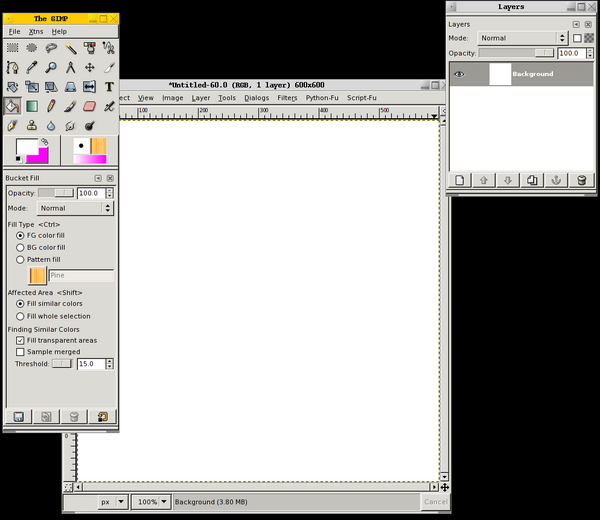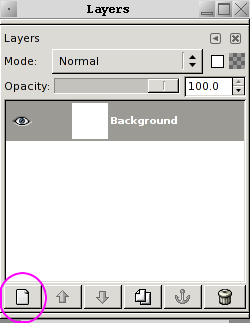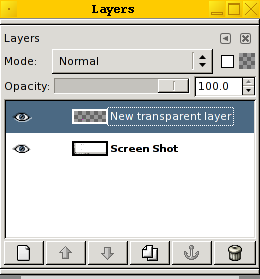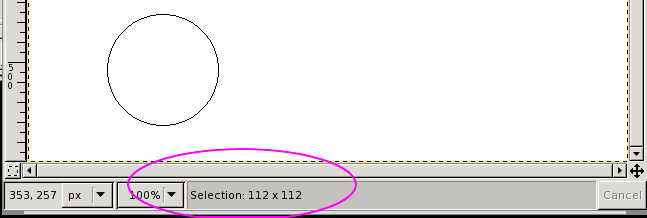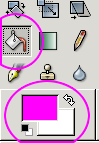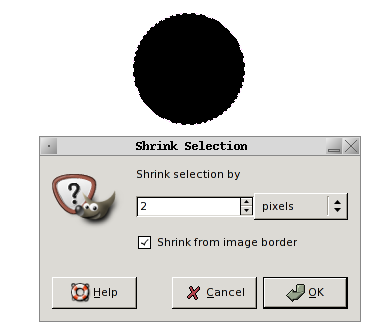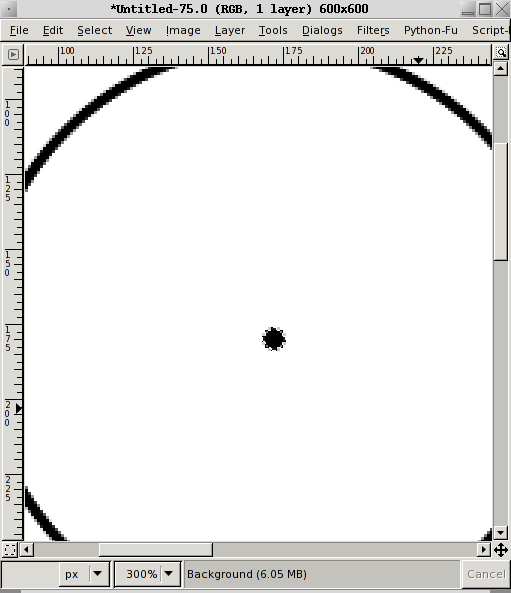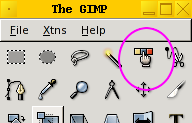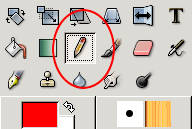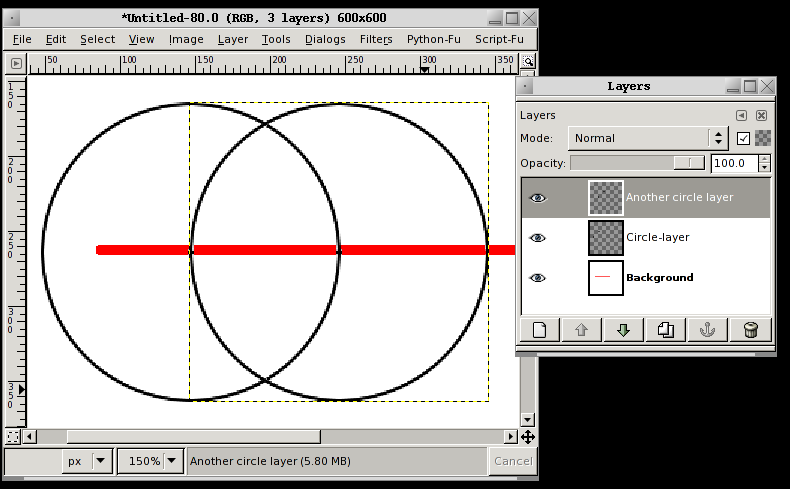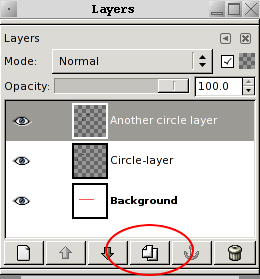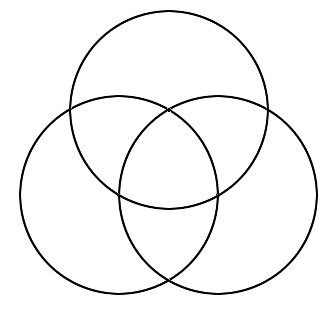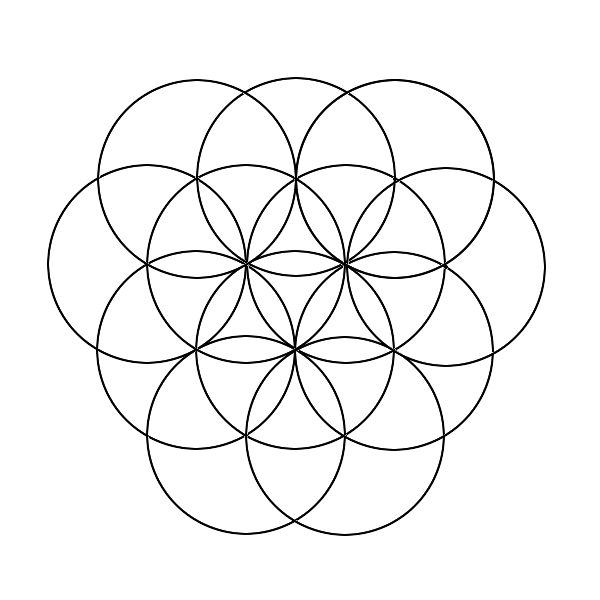HOWTO make the Flower of Life (their ultimate secret) in GIMP
This is how you draw the Flower of Life (their ultimate secret) in GIMP:
Select File -> New from the menu and make a new 600x600 pixels image. Now make a new layer to play with.
HOWTO make a layer
Open the layer window. Press ctrl-l or select Dialogs -> Layers from the menu on the image window.
Make a new layer. You can do this by pressing the "New layer" button on the Layer dialog box:
OR you can select Layer -> New layer from the menu on the image window.
The Page-Up and Page-Down buttons allows you to choose between layers.
You can also choose between layers, select what layers should be shown (click the eye), remove layers and duplicate layers fro the layer box.
HOWTO draw a perfect cicle
Click the Circle select tool from the GIMP toolbox to select that tool.
Now draw a 200x200 pixels circle on the new transparent layer.
It can be hard to see when you have a perfect circle just from looking at what you have selected. The status field on the bottom of the image window will show you when you have a perfect circle with equal width and height.
Select the color fill toll (bucket) and the color you want for your circle from the Toolbox when you have selected a perfect circle.
Then fill the selection with the color you want. You should now have a filled circle.
From the image menu, select "Select -> Shrink".
Shrink the selection by 2 pixels. Now switch color and fill the middle with white (or any other different color).
select "Select -> Shrink" again and this time shrink the selection by 95 pixels. You should now have a small dot in the middle of the circle selected.
Hold Shift and use the mousewheel to zoom in/out to view the small selection. Fill the small area selected in the center of the circle with the same color as the circle ring.
Now, use the "Select regions by color" tool..
.. and select the area between the middle of the circle and the outer ring. Remove it by cutting it (Edit -> Cut from the image menu - or press ctrl-x).
Now, use the square (or the circle) select tool and select the whole circle. Copy it:
- Edit -> Copy then Edit -> Paste from the image menu OR
- Press ctrl-c then ctrl-v.
Now, press the "New layer" button on the Layer dialog box or select Layer -> New layer from the menu on the image window.
You now get a new layer with the circle you have created.
The Trick.
- Select the background layer using the layer box or by pressing Page-down.
- Select the paint tool from the toolbox.
- Draw a dot. Now move the mouse so you have a strait line from the dot.
- Press and hold shift and you are shown where the line you are now making will be. Make sure it's a strait line. Click the mouse when you are happy with your nice new line.
Now, move the layers with the circles so that
- the center of the circles go through the line on the background layer AND
- the edge of the circles both go through the center of the other circle.
You no longer need the line on the background, select it and cut (ctrl-x) it away.
- You now have what is called Vesica Pisces.
Then make another circle layer.
Layer -> Duplicate layer from the image menu or click duplicate in the layer box:
Move the new circle layer so that the center is placed where the edge of the other two layers meet.
This is the Tripod of life.
You can now make a Flower of Life as big as you want by copying a layer with a circle and then placing it with the center at where the outer rings of the existing circles meet.
Their "ultimate secret"
The Flower of Life is their ultimate secret!! Now you know how to draw it.. Everything in the universe is connected. You are a part of the universe, not apart from it.