GNOME Commander
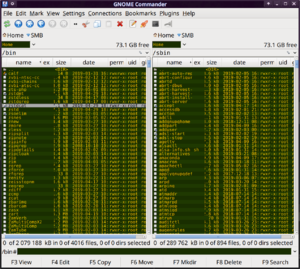 GNOME Commander 1.10.0. | |
| Original author(s) | Marcus Bjurman |
|---|---|
| Developer(s) |
|
| Initial release | 2001 |
| Repository | gitlab.gnome.org/GNOME/gnome-commander/ |
| Operating system | Linux, Unix |
| Platform | GTK |
| Website | gcmd.github.io |
GNOME Commander is a classical two panel file manager similar to the MS-DOS Norton Commander and the text-terminal GNU Midnight Commander file managers. It is really efficient for tasks like selecting a few files from a folder with many files and moving or copying them into another folder.
While the name "GNOME Commander" makes it sound like it is a typical GNOME program. It's not. It behaves more like a typical stand-alone GTK+ application since it looks and feels more like something made for the first GNOME 1 version released decades ago than something designed for modern GNOME 3 desktop.
Features and usability
GNOME Commander has two main panes, each showing a file folder. Copying or moving files or folders between the panes can be done with either the mouse or, more efficiently, using the keyboard. The file panes are navigated with the ↑ and ↓ arrow keys, you can just top the top or bottom of the list with and , files are selected by pressing Ins and you can copy files around and do other operations on them with the F3 to F10 keys.
GNOME Commander supports the same F1-F10 keys for operations as GNU Midnight Commander and similarly styles file managers. You select some files in a folder with Ins and press F6 to move them. You can very quickly move files around if you are used to this kind of interface. You may find it difficult and inefficient to use at first if you never used this style of file manager before, but you will find that it very efficient if you want to move 10 files with different extensions from a folder with 100 files in it to another folder.
GNOME Commander supports mounting network folders using SFTP, FTP, Samba and Webdav. You can also quickly mount local files and folders.
It supports bookmarks so you can bookmark folders and quickly jump into them when you need to. That is specially useful if you work with remote folders on a regular basis.
Using GNOME Commander As An Application Launcher
You can open any file from GNOME Commander by pressing ↵ Enter on a selected file.
Versions up to and including 1.10.0 will opens the files you launch in some random application with no regard for what standard XDG mimetype configuration you have in $HOME/.config/mimeapps.list.
GNOME Commander 1.12.x opens files in the user-preferred programs they should be opened in.
Configuration
GNOME Commander is not highly configurable, but it does have the most important options in ▸ . There are some settings you will likely want to change right away if you try it. The default font size used in the panes are way too tiny by default, it is set to 8 pixels. That can be increased in ▸ ▸ . You will have to increase the if you increase the font size or the panes will look all messed (row height is set by that setting, not by the font size. It should be about 2x the font size you've set).
You will also want to look at, but not necessarily configure, ▸ so you know what is and isn't available. GNOME Commander can be very efficiently used using keyboard keys and combinations. You can use it with a mouse, but there isn't a huge advantage to it compared to something like PCManFM or Thunar or Dolphin or GNOME Files if you are a mouse-loving person.
Verdict And Conclusion
GNOME Commander is a really efficient file manager once you have learned to use the keyboard keys. It can be a graphical alternative if you like this class of file managers. It is basically like using a graphical version fo the GNU Midnight Commander.
Installing on Ubuntu
GNOME Commander is available in the standard repositories on Fedora and you can install it with sudo dnf -y install gnome-commander
It is NOT available in Ubuntu's repositories. However, it is a really small program which is fast and easy to compile and install.
sudo apt-get install itstool libxml2-utils libglib2.0-dev gtk+2.0 libgnome2-dev libgnomeui-dev
This may pull and install a lot of packages. Like 500 MB or so on a fresh install. When all the packages required to compile it is in place you can do the actual compile and install:
mkdir $HOME/src; cd $HOME/src wget https://download.gnome.org/sources/gnome-commander/1.12/gnome-commander-1.12.1.tar.xz tar xfvJ gnome-commander-1.12.1.tar.xz cd gnome-commander-1.12.1 ./configure --prefix=/usr/local make -j $(nproc) sudo make install
GNOME Commander itself is a small program, so compilation doesn't take long.
This is how we installed it on Ubuntu 19.04. These instructions should work on any Ubuntu version and any other distribution for that matter (if you ignore the apt-get part and get the dependencies using the correct method for your distributions).
Links
GNOME Commander has a homepage at https://gcmd.github.io/
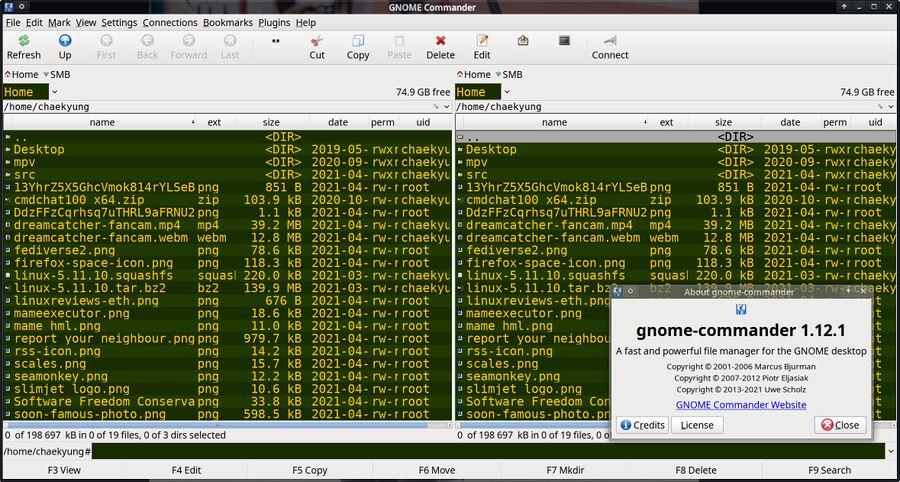
Enable comment auto-refresher