GIMP 2.10.22 Is Released With AVIF Support And Improved Support For Many Other File Formats
GIMP 2.10.22 has a lot of new features for a minor version bump, most of which are related to image file formats. There's support for the AVIF image format based on the AV1 video format, 10 and 12 bit AVIF and HEIF images, better JPEG and WebP detection and better support for files from good old Paint Shop Pro.
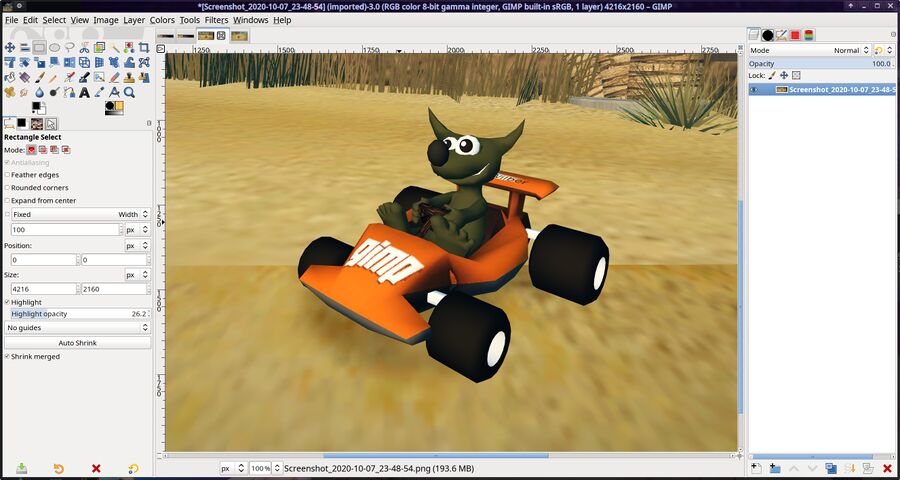
The GNU Image Manipulation Program v2.10.20, not the version released today.
Most of the new features in GIMP v2.10.22 have to do with file format support.
New File Formats and Improved File Format Handling[edit]
AVIF is a very well-compressed image format based on the AV1 video encoding standard. GIMP 2.10.22 introduces support for this image format making it possible to open and save those files in GIMP. Chrome and Chromium has had support for AVIF images since version 85, and Firefox has in theory, but not in practice, had support for AVIF images since version 77. Enabling AVIF support in Mozilla Firefox requires you to change image.avif.enabled in about:config to true which means that web developers can't rely on AVIF support in Mozilla Firefox until that setting becomes a default (or Mozilla decides to remotely enable it using the "normandy" back-door built into Firefox).
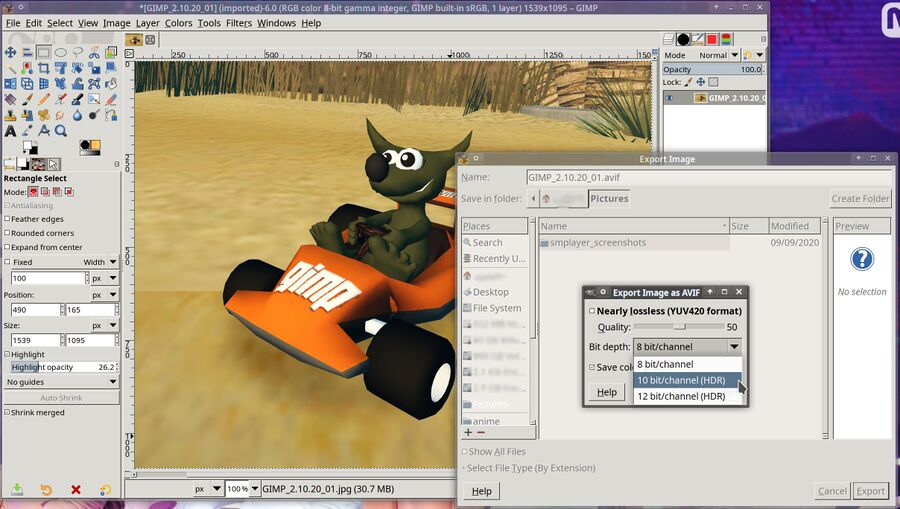
GIMP 2.10.22 can save AVIF files and you get to decide if you want to save AVIF files using 8, 10 or 12-bits per channel.
GIMP v2.10.20 can work with 10 and 12-bit files in both the AVIF and the HEIC (An image format based on the HEVC video encoding format) image formats. GIMP will ask if you want to export images as 8, 10 or 12 bit if you export an image as either AVIF or HEIC. HEIC is not supported by any of the major web browsers and there's no chance it will amount to anything, but it's nevertheless nice that GIMP can now work with HEIC image files.
TIFF image export has been somewhat improved with a new filter that crops layers to the images boundaries when images are saved as TIFF files. This may sound like a clear disadvantage, and it is: Layers are indeed cropped to the images boundaries. The reason GIMP 2.10.20 does it this way is because it is necessary: TIFF has no concept of global image bounds, only layer bounds If your image is 100x100px and you have a 200x200px layer then you've got a 200x200px image as far as TIFF is concerned. The obvious solution is to save files in GIMP's own XCF format if you plan on editing them.
There's also better support for images from Paint Shop Pro via a bundled plug-in. Paint Shop Pro was a popular Windows program in the 1990s and many older image files are stored in the PSP file format. GIMP 2.10.22 supports raster layers from PSP 6+. It will also handle 16-bit integer, gray-scale and indexed PSP images as of this release. GIMP can even handle partly broken PSP files made by third party software with questionable support for the PSP file format. All of this work was done by Jacob Boerema.
There's also improvements to GIMP's handling of XMP, JPEG, WebP, DDS and BMP images in this release.
Exif "Orientation" metadata is handled much better in GIMP 2.10.22. This is a welcome change since the old behavior was kind of .. annoying. GIMP will ask you if you want to rotate an image if the Exif metadata says it's rotated. That's a common phenomenon when you open images taken on a cell-phone. Previous GIMP versions would leave the Exif Orientation tag in place and save it when images were exported regardless of what you told GIMP to do when it asked if you wanted to care about that tag when you opened the file. The result would be that an image that appeared one way in GIMP would be rotated another way in image viewer who care about the Exif "Orientation" tag. GIMP 2.10.22 will simply strip the "Orientation" tag when you open images.
OpenCL Support Is Now Hidden[edit]
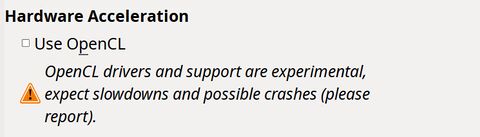
This setting is no longer available.
GIMP has had a ▸ ▸ ▸ setting with a warning telling users that "OpenCL drivers and support are experimental, expect slowdowns and possible crashes (please report)." since version 2.10.0.
Lots of people don't care about those warnings so the GIMP developers decided to hide that feature by moving it to the special now hidden-by-default "Playground" menu. You can still have it, and some "Insane" features, if you start GIMP with the --show-playground option.
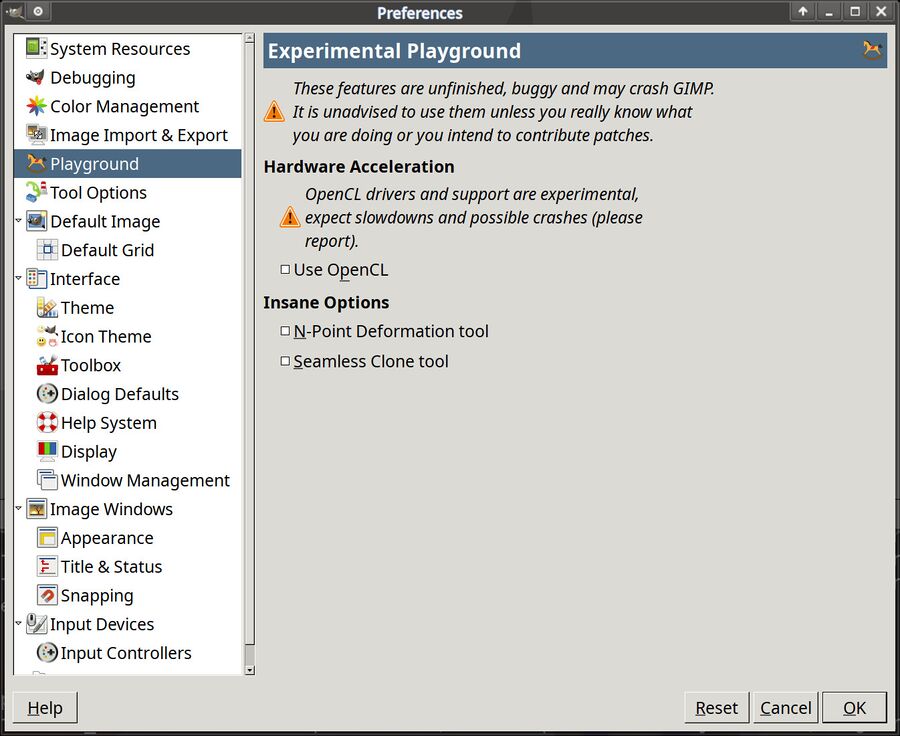
Hidden GIMP playground options enabled by --show-playground in GIMP 2.10.22.
The "Playground" options used to be available without the --show-playground but that's no longer the case in GIMP 2.10.22.
Other Improvements[edit]
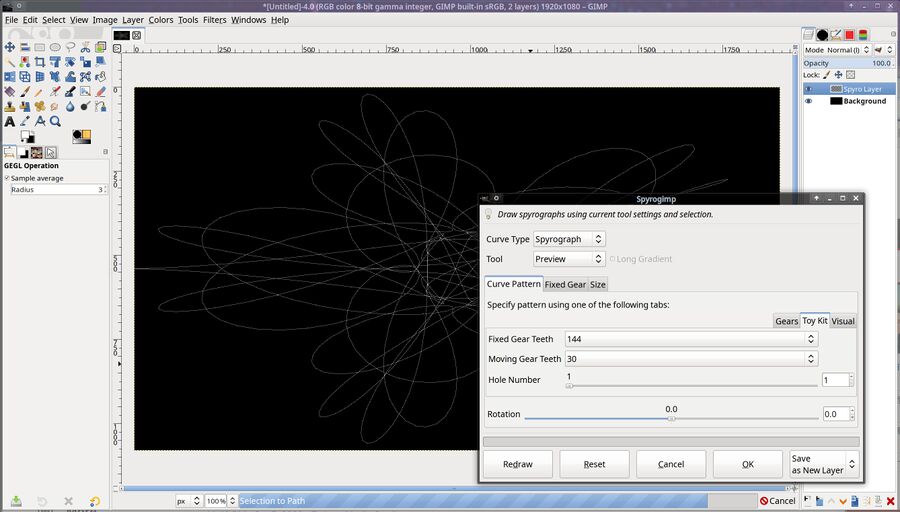
The GIMP Spyrogimp plug-in in action.
The Spyrogimp plug-in, a plugin that lets you draw "spyrograph patters" under the menu ▸ ▸ , can now be used with grayscaled images.
Installation[edit]
Those of you who want to try the latest GIMP now, without waiting for a package to appear in your distributions repositories, can do so by running:
flatpak install org.gimp.GIMP
or, if you want GIMP and a lot of plug-ins:
flatpak install org.gimp.GIMP.Plugin.Resynthesizer \
org.gimp.GIMP.Plugin.LiquidRescale org.gimp.GIMP.Plugin.Lensfun \
org.gimp.GIMP.Plugin.GMic org.gimp.GIMP.Plugin.Fourier \
org.gimp.GIMP.Plugin.FocusBlur org.gimp.GIMP.Plugin.BIMP
You may want to wait for a package to appear in your distributions regular repositories because the just the basic GIMP Flatpak version, without the plug-ins, will pull, download and install a very large pile of bloat:
1. org.gimp.GIMP.Manual 2.10 i flathub < 876.5 MB
2. org.gnome.Platform.Locale 3.36 i flathub < 323.1 MB (partial)
3. org.gnome.Platform 3.36 i flathub < 325.9 MB
4. org.gimp.GIMP stable i flathub < 113.3 MB
There is, of course, no way to not install the nearly one gigabyte large GIMP manual page because.. it's Flatpak. And there's no way to avoid installing an old GNOME platform package. You don't get to see the specific versions that will be installed either, even if you add -vvv to the Flatpak command. You'll just have to take our word for GIMP 2.10.22 being the GIMP version at Flathub at this time. And it won't follow your system's theme if you run it with flatpak run org.gimp.GIMP because.. that's Flatpak for you.
Most GNU/Linux distributions will have GIMP 2.10.22 in their regular distributions within a week or two. Waiting for that to happen may be preferable to installing a lot of unnecessary Flatpak bloat.
Windows users can acquire the latest version from gimp.org/downloads/. macOS users can't, the latest version for macOS listed there is still the now rather old GIMP 2.10.14.
Windows users who want the bleeding edge version can GIMP 2.10.22 and go directly to a nightly GIMP 3.0 build. Nightly builds are, as of now, only made for Windows users. Nightly GIMP 3.0 Flatpak builds for GNU/Linux users are planned.


Enable comment auto-refresher